You can set the results for an assessment area to the same value for all students. This is useful for S/N style result types (satisfactory / non-satisfactory) where most students would receive an S.
To enter the same result for all students:
.gif)
Tip: You can click anywhere in the column heading.
The following menu is displayed.
.gif)
The Set Result for all Students window is displayed.
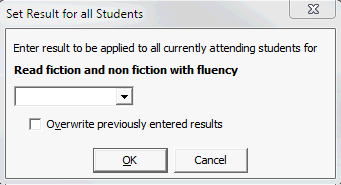
.gif)
The Confirm dialog window is displayed.
.gif)
The result is applied to all students for the selected assessment area.
.gif)
Last modified: 4/10/2012 12:03:25 PM
|
See Also |
© 2013 Synergetic Management Systems. Published 15 October 2013.