Reconciling cash
Synergetic provides the capability to close off by workstation. For example, this enables you to reconcile the cash and cheques in each POS cash drawer at the end of the day.
.gif)
Remember to take into account the float added to the cash drawer at the start of the day, as Synergetic does not provide any functions for managing cash floats.
It is common practice to hold a cash float for the next day's trading. Simply remove the cash equivalent to the previous night's float from the day's takings before trying to reconcile.
If you chose not to remove the cash float from the till beforehand, take off the float figure before arriving at the reconciliation total. In the following example, there is $125 in the cash drawer at the end of the day. Taking off the $100 float added to the workstation at the start of the day, the Reconciled (Cash) figure of $25 (that is, $125 - $100) agrees with the Calculated (Cash) figure.
.gif)
Tip: Remove the cash float before reconciling the cash amounts. The float is returned to the cash drawer before the next day's sales.
Reconciling payments
The following example demonstrates a typical process for reconciling a daily sales close off. The actual process used at your organisation depends on what has been configured and which close off type is selected.
In the example, the following payment methods are used:
Some payment methods, such as EFT, can be set to automatically reconcile and therefore a reconciliation window does not appear for the payment method.
To reconcile payments made for each payment method, for the selected close off type:
The Sales Close Off - Close Off Type window is displayed.
The Sales Close Off window is displayed for the first payment method, Cash in this example. The Sales Close Off - Cash window is either displayed in summary or detailed as shown in the following examples, respectively.
|
|
Note: The payment methods for each close off type, and whether summary or detailed reconciliation, are configured on the Finance Configuration Maintenance window. See Synergetic Financial Configuration - Business Units - Sale Payments sub-tab in the Finance manual.
Note: The Calculated field is the total sales allocated to the payment method since it was last closed off, and should equal the Reconciled field. The Reconciled field is debited to the nominated bank account once closed off.
Tip: You can reconcile and close off the cash for each POS workstation in turn. Do not forget to take into account the float used at the start of the day, if you have not removed the cash float already.
The Sales Close Off window is displayed for the next payment method defined, EFT in this example.
.gif)
The Sales Close Off window is displayed for the next payment method defined, VISA Card in this example.
.gif)
.gif)
The Reconciled (VISA Card) field is updated with the sum of all reconciled payments to date.
![]()
The Sales Close Off window is displayed for the next payment method defined, Cheque in this example.
.gif)
The Reconciled (Cheque) field is updated with the sum of all reconciled payments to date.
.gif)
The Sales Close Off - Summary window is displayed.
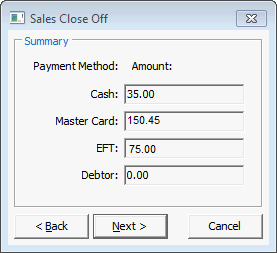
The Sales Close Off - Post window is displayed.
Update the selections on the Sales Close Off - Post window. See Sales Close Off - Post window.
The sales are closed and posted, and the following reports may be output from Synergetic:
The following window is displayed if the business unit is configured to generate invoices.
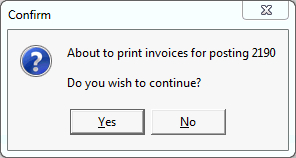
The invoices are printed for the current posting and the following message is displayed.
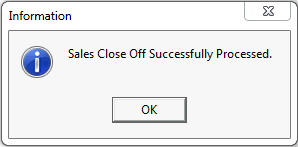
Last modified: 7/03/2013 2:28:03 PM
|
See Also Sales Close Off - Close Off Type window |
© 2013 Synergetic Management Systems. Published 15 October 2013.