Use the Alerts tab to add time-based alerts that are displayed when the student is selected in Student Maintenance or Student Results Maintenance. The alert is only displayed during the period entered on the Alerts tab.
In the following example Chris Aaron has had an alert added because he has been suffering from anxiety. The alert is only displayed during the period entered.
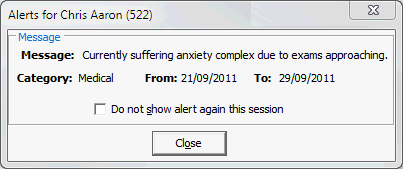
Note: The alert is displayed each time the student is selected. If the Do not show alert again this session field is selected, the alert does not display again until Student Maintenance is closed or, in the case of Student Results Maintenance, the student is selected in a different class.
Current Student Maintenance - Alerts tab key fields and buttons
The grid area fields correspond to the fields for the selected record.
Fields
Field |
Description |
|---|---|
Category |
Category used at your organisation for this type of alert. |
From Date |
Date from which the alert is displayed. |
To Date |
Date from which the alert is no longer displayed, |
Message |
Message displayed on the Alerts dialog window. |
Buttons
Button |
Description |
|---|---|
|
Inserts a new row in the grid area. Update the corresponding fields in the area below, as shown in the example.
|
|
Delete the selected row. In the example below, the Confirm dialog window is displayed for the selected alert.
Click |
Last modified: 30/09/2013 2:20:45 PM
© 2013 Synergetic Management Systems. Published 15 October 2013.