You can archive reports for an individual student or all students.
Before archiving, make sure that the archive path is set correctly for your organisation. See Archive:Path configuration setting in the System maintenance manual.
To archive student reports:
The Set Student Reports Search Criteria window is displayed.
Tip: You can also access the assessment functions by clicking ![]() .
.
The Sort Order window is displayed.
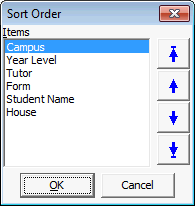
The Student Reports Grid is displayed.
.gif)
Note: Click ![]() to archive reports for all students displayed in the grid.
to archive reports for all students displayed in the grid.
The Print Student Reports window for the selected student is displayed.
.gif)
.gif)
Tip: An underlay template is often used instead of printing on pre-printed stationary. For example, an underlay can replace paper with your organisation's logo or crest in a pre-printed header, or display your organisation's header on reports published on the Community Portal.
The Student Reports Archive Detail window is displayed.
Note: You can configure the default Archive Description. See Archive:Description configuration setting in the System maintenance manual.
The selected student reports are converted to PDF files and saved in the ArchivePath directory.
Note: Files being archived cannot have the characters \ / : * ? " < > | in their names. These characters are replaced with underscores ( _ ) during the archiving process.
Last modified: 1/10/2013 12:31:26 PM
|
See Also Printing assessment worksheets Including extra reports linked to a campus / year combination |
© 2013 Synergetic Management Systems. Published 15 October 2013.