You can print reports for:
You can also print student reports that have been archived.
To print student reports:
The Set Student Reports Search Criteria window is displayed.
Tip: You can also access the assessment functions by clicking ![]() .
.
The Sort Order window is displayed.
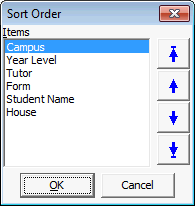
Note: You can choose to allow Synergetic to clear the report filter before applying its own search criteria. See ClearReportSelectionCriteriaBeforePrint configuration setting in the System maintenance manual.
The Student Reports Grid is displayed.
.gif)
Note: Click ![]() to print reports for all students displayed in the grid.
to print reports for all students displayed in the grid.
The Print Student Reports window for the selected student is displayed.
.gif)
.gif)
The selected student reports are printed to your default Synergetic printer.
Note: Student reports will only be printed for the SC1 contact. Other contacts will not receive reports even if they have the Reports flag in the Contacts tab of Current Student Maintenance ticked. See Current Student Maintenance - Contacts tab for more information about maintaining student contacts.
Last modified: 7/03/2013 1:20:01 PM
|
See Also Printing assessment worksheets Including extra reports linked to a campus / year combination |
© 2013 Synergetic Management Systems. Published 15 October 2013.