You can share a document, linked to one community member, with other community members. In this example, we can share a team photo with other members of the tennis team.
To share a document with other community members:
In this example, the tennis team photo is available on the Current Student Maintenance window of the student.
.gif)
The DocMan Links window is displayed.
.gif)
The Find Name on Community window is displayed.
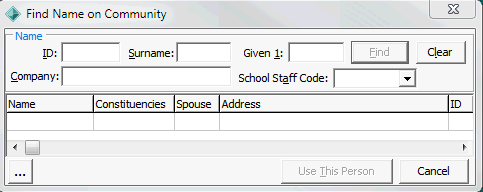
The community member is added to the DocManLinks window.
.gif)
The document is linked to the other community members.
Last modified: 4/10/2012 12:00:06 PM
|
See Also Using document management (DocMan) Importing one or more documents Linking documents using a tag list |
© 2013 Synergetic Management Systems. Published 15 October 2013.