You can share a document with several community members using a tag list. In the following example, we are going to search for a group of students and share a document with them.
This is similar to Linking documents using a tag list.
To share a document with several community members using a tag list:
The Tag List window is displayed.
.gif)
.gif)
The selected community members are displayed in the relevant Selector grid.
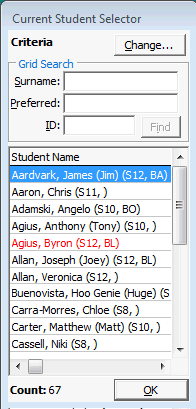
The menu is displayed for the grid.
.gif)
The Tag List window is displayed with the community members taken from the selection grid added to it.
.gif)
A window is displayed, similar to the example below.

Tip: If you are linking to the document, type the server and directory into the File name field using a UNC format. See the Only Store File Path field description below.
Tip: You can select multiple files by holding down the Ctrl key and clicking each file in turn. By importing several files together, you assign them the same grid information. For example, Classification.toimport.gif)
The Source Path field is updated with the selected file names.
.gif)
The documents, or their links, are added to the tag list's available documents.
Note: You can review the document on the DocMan tab of the relevant maintenance window..gif)
Import Document window key fields and buttons
Fields
Field |
Description |
|---|---|
Store URL |
Select to enter a URL into the Source Path instead of a directory path. |
Source Path |
Directory path of the source document, the document name and its file extension if linked to a document on a file server or PC. This field is not editable and is populated after you click |
Only Store File Path |
Clear this field to embed the document in the Synergetic database. The advantage is that you do not need to be concerned about the path of source documents but it does increase the size of the database. Select this field to link the document using the Source Path. The advantage is that it minimises the size of the Synergetic database but it can introduce problems locating files if users:
If you select this field, it is recommended that you specify the Source Path using a UNC (Universal Naming Convention) format: \\Server\Directory\File name.Extension where:
|
Description |
Meaningful description for the document. |
Document Classification |
Classification of the document. Document classifications are maintained in the luDocumentClassification lookup table. See luDocumentClassification lookup table in the System maintenance manual. |
Source Code |
Source of the item. Typical examples include:
Document sources are maintained in the luDocumentSourceCode lookup table. See Maintaining lookup tables in the System maintenance manual. |
Source Date |
Date that the source document was created. For example, if you are importing a historical picture you might specify the date when the picture was taken. This defaults to the current date and time for new entries. |
Source Reference |
Cross-reference to the source. For example the name, issue date and page of a newspaper where the photograph appeared. |
Add Tagged ID's |
Select to add the document to all of the tagged community records. See Linking documents using a tag list in the Introduction manual. |
Buttons
Button |
Description |
|---|---|
|
Browse for the document. When you locate and select the document, the Source Path field is updated. You may need to change the Source Path to a UNC format, so that a file server is specified. See the Only Store File Path field description above. Note: A UNC format allows other people to easily access the document on the server. In contrast, a document cannot be found if you mapped to the file server (say, N: drive) differently to other people (say, Z: drive). |
|
Import the document and embed or link to either:
|
|
Cancel importing the document. |
Last modified: 4/10/2012 11:51:54 AM
|
See Also Using document management (DocMan) Importing one or more documents Linking documents using a tag list |
© 2013 Synergetic Management Systems. Published 15 October 2013.