You can use Synergetic to cancel classes in bulk. To cancel an individual class, use SynWeb. See Cancelling classes in the SynWeb Attendance manual.
Cancelling classes when they do not occur is useful for maintaining accurate records. Your organisation may want to bulk cancel classes for many reasons. For example:
Instead of cancelling each class individually, you can either:
Note: Depending on your configuration settings, you may only be able to cancel a class if an absence event has already been created for every student in the class. For example, Excursion absence events have been created for all students in a year level who are participating in a sports afternoon. See CancelClassMustHaveAbsenceEvents configuration setting in the System maintenance manual.
To cancel multiple classes:
The Bulk Add Classes - Selection Screen is displayed.
.gif)
Tip: Enter broad criteria that include all the classes you want to cancel. You can exclude classes that will not be cancelled later.
Note: You can also load a list of classes from a merge file, such as a Notepad file or an Excel spreadsheet. Click ![]() and enter details about the merge file in the Load Merge File window. See Loading debtor charges merge files in the Debtors manual or click
and enter details about the merge file in the Load Merge File window. See Loading debtor charges merge files in the Debtors manual or click ![]() for more information about how to use merge files in Synergetic.
for more information about how to use merge files in Synergetic.
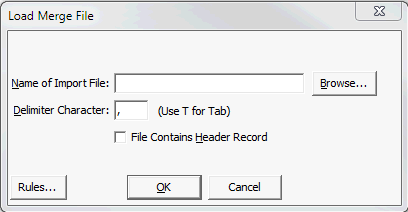
The Classes window is displayed with classes that fulfil your search criteria.
.gif)
.gif)
Tip: You can use ![]() and
and ![]() to move all classes from one pane to another.
to move all classes from one pane to another.
Tip: You can use the mouse and the normal Windows Shift and Ctrl keys to select multiple classes. Hold down the Shift key and click on the first class you want to select. While still holding down the Shift key, click the last class. All students in between your two selections are highlighted. Alternatively, you can hold down the Ctrl key while clicking on different classes in the list to highlight them.
The Bulk Cancel Classes window is displayed.
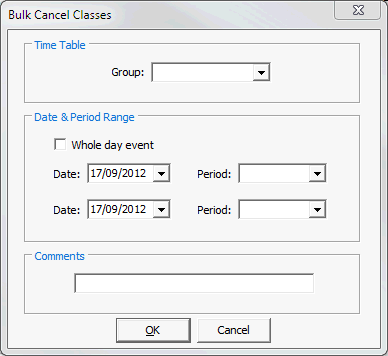
Tip: Select the Whole day event field to cancel classes for the whole day.
Either:
.gif)
Note: If the CancelClassCreatesAttendanceRecords configuration setting is true, attendance records are created for the cancelled classes. See CancelClassCreatesAttendanceRecords configuration setting in the System maintenance manual.
.gif)
The following dialog is displayed.
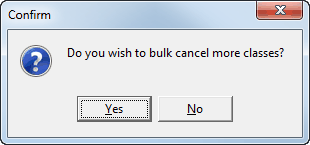
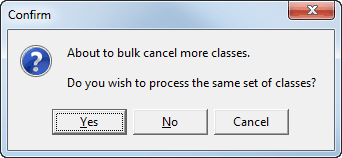
Tip: If you have accidentally cancelled the wrong classes, you can reverse the bulk cancel and delete any associated attendance records. Click ![]() on the Bulk Add Classes - Selection Screen then select the process number for the classes that were incorrectly cancelled.
on the Bulk Add Classes - Selection Screen then select the process number for the classes that were incorrectly cancelled.
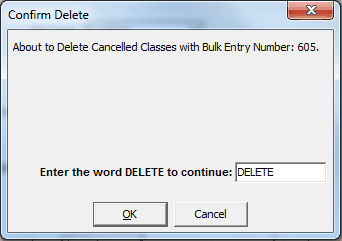
Cancelled classes are marked with a strikethrough in Attendance Maintenance.
.gif)
Last modified: 9/10/2013 1:56:15 PM
|
See Also What's new to Attendance and absence events Attendance codes for New Zealand schools Individual student absence events Group absence events entered in bulk |
© 2013 Synergetic Management Systems. Published 15 October 2013.