You can compose a letter from any of the windows within Synergetic that display the details of a community member. Synergetic uses your Microsoft Word application software.
To create a new letter when using Community Maintenance, either:
To create a new email message when using other community functions:
The Compose Letter window is displayed.
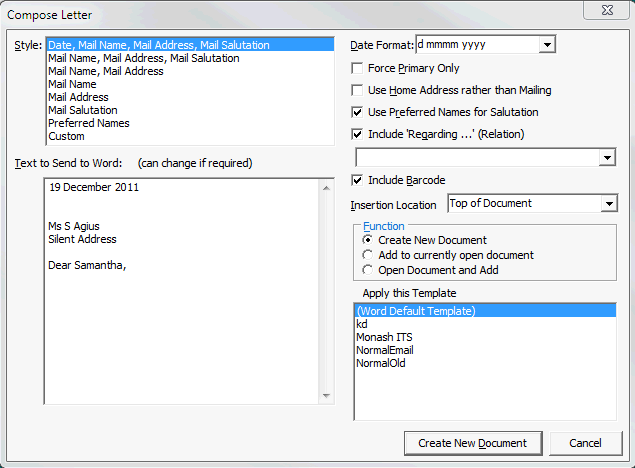
Compose Letter window key fields and buttons
Fields
Field |
Description |
|---|---|
Style |
Style of the introductory text in the letter. |
Text to Send to Word |
This shows how the start of the letter will look. Update the text before creating or inserting into the Microsoft Word document. |
Force Primary Only |
Select to display the primary contact details only. |
Use Home Address rather than Mailing |
Select to send the letter to the recipient's home address. The default is to send it to their mailing address. |
Use Preferred Names for Salutation |
Select to use preferred names for the greeting. |
Include Regarding |
Select the relative from the drop-down list to include an additional line in the letter. For example, "Regarding your son Dylan". |
Include Barcode |
Include a mailing barcode on the printed letter. |
Insertion Location |
Place in the document where the text is to be inserted. If you have an existing document with one or more instances with the text {Synergetic}, then this is replaced. |
Function |
You can select whether to create a new document or use an existing document. |
Apply this template |
Select the Microsoft Word template that is used in your organisation to ensure you use consistent styles. |
Buttons
Field |
Description |
|---|---|
|
Use when you have completed formatting and entering the text. You can complete and print the document from within Microsoft Word. |
Last modified: 5/03/2013 2:10:02 PM
|
See Also Communicating with community members |
© 2013 Synergetic Management Systems. Published 15 October 2013.