When you first start up a Synergetic program, you are usually presented with a Set Search Criteria window that allows you to search for the particular record in the database that you want to work on.
For example, if you start Student Maintenance the Set Current Student Search Criteria window is displayed.
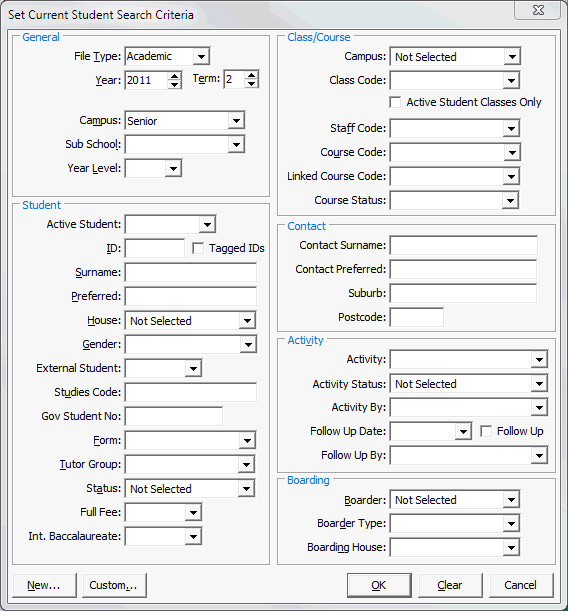
Note: Some search fields are set to default values. For example, File Type defaults to Academic, Year defaults to the current year and Term defaults to the current semester. These default settings are maintained in the Preferences window. See Setting up Synergetic the way you want in the Introduction manual.
Note: The labels for Semester can be Term, Report No or Half-Term based on your setup. See Student File Semester Maintenance - File Semester tab in the Curriculum manual.
On the Search Criteria window you can:
Note: Make sure that you enter required data into corresponding fields in the correct format. For example, you must enter the ID as a number and not a letter or alphabetic character.
At any stage you can change your selections. To do this, click ![]() and then make your new selections.
and then make your new selections.
Search fields that you type in are not case sensitive and can be either upper or lower case or a mix of upper and lower case. For example, name fields are not case sensitive.
Search fields that have a drop-down list to choose from are case sensitive and depend on how they have been set up in the database lookup tables. See Maintaining lookup tables in the System maintenance manual. We recommend that you always select these fields from the drop-down list rather than typing them in to avoid issues of case sensitivity.
Note: Special characters, such as ![]() and
and ![]() , are not recognised as English letters. For example,
, are not recognised as English letters. For example, ![]() is sorted after z not after a. That is, the sort order is a, b, c, ...z,
is sorted after z not after a. That is, the sort order is a, b, c, ...z, ![]() ,
, ![]() .
.
Last modified: 4/10/2012 11:51:58 AM
|
See Also |
© 2013 Synergetic Management Systems. Published 15 October 2013.