The Community Portal has two main methods of allowing authentication:
Also see Security settings.
Trusted authentication
Trusted authentication can be from active directory or Novell if integrating with e-directory. The IIS user name can then be validated against the user's:
See Single sign on authentication settings.
To allow community member accounts to use trusted authentication:
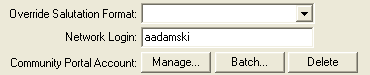
Database authentication
This stores the user login name and password inside the Synergetic database. The passwords are encrypted within the database.
For example: 1001,Pa$$w0rd,J
See Creating community portal accounts in a batch.
To allow community member accounts to use database authentication, set the IIS server to use database authentication. See IIS server registry settings.
You can also configure the Community Portal to run multiple databases at once. See Running the community portal against multiple database servers.
Last modified: 15/10/2013 4:08:15 PM
|
In This Section Managing Community Portal accounts Security settings for the Community Portal Single sign on authentication settings Running the Community Portal against multiple database servers |
|
|
|
© 2014 Synergetic Management Systems. Published 11 June 2014. |