You can create tasks that are linked to a maintenance window record, such as a current student. The record can be launched from the task window at a later date to assist the person completing the task.
To create a linked task:
Note: Not all maintenance windows have the![]() button. You cannot create linked tasks for maintenance windows that do not have the
button. You cannot create linked tasks for maintenance windows that do not have the ![]() button.
button.
The Select a Template for New Task window is displayed.
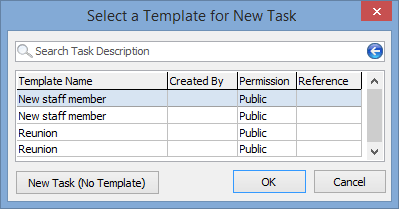
Note: You can also click ![]() to create a new task. See Creating a task template.
to create a new task. See Creating a task template.
The User Task window is displayed.
.gif)
Note: The Summary field is populated with the task description and the Linked to Tasks field is updated to indicate maintenance record linked to the task.
Note: Tasks are allocated to the creator of the task by default.
The task is created.
Task window key fields and buttons
Task Details Fields
Field |
Description |
|---|---|
Summary |
Brief task description. |
Linked to Tasks |
Select a maintenance module (e.g. Creditor Maintenance) from the drop-down menu to link the task to a maintenance record. Click
Note: The title of the field changes depending on the maintenance area linked to the record.
Note: The maintenance modules displayed will depend on your security permissions. Contact your IT administrator. |
Allocated To |
Community member allocated to the task. Click Note: This defaults to the community member who created the task. Use the |
Task Details (Advanced) area buttons
Button |
Description |
|---|---|
|
Launch the Customise Workflow Display window to display additional information next to task names in the tree view.
|
|
Launch the linked maintenance area (e.g. Creditor Maintenance) record. |
|
Launch Community Maintenance to view the person allocated to the task. See Maintaining community members in the Community manual. Note: Click |
|
Launch the search criteria window of the selected maintenance module to link a record to the task. |
|
Launch the Find Name on Community window to reallocate the task to a different community member.
Tip: Select the School Staff Code to quickly allocate the task to another staff member. |
|
Launch the Select a Template for New Task window to either:
|
|
Launch the Select a Template for New Task window to either:
|
|
Move the selected task up or down the task tree. |
|
Delete the selected task. |
|
Start the selected task. |
|
Complete the selected task. The task description turns green to indicate that the task has been closed.
|
|
Save the current task as a template. See Using task templates. |
|
Save the changes to the task and continue editing. |
|
Cancel the changes to the task and close the current window. |
Last modified: 11/09/2014 10:27:46 AM
|
See Also User/Workflow Task - Description tab User/Workflow Task - Detail tab User/Workflow Task - Advanced tab User/Workflow Task - Dependencies tab User/Workflow Task - Related tasks |
© 2014 Synergetic Management Systems. Published 12 September 2014.