Keys
Key |
Value |
|---|---|
1 |
CommunityPortal |
2 |
Styles |
3 |
ShowMenu |
4 |
AdminImpersonateShowDisabledPagesFlag |
Description
The AdminImpersonateShowDisabledPagesFlag configuration setting determines whether an Community Portal admin impersonating another user can see every tab in the Community Portal including disabled tabs where the EnabledFlag set to false.
Tip: You can also activate this setting by selecting the Show disabled pages field on the Menu tab of Configuration in the Community Portal. See Using the Admin Panel.
![]()
Default value
The default value is False. The Community Portal admin cannot see disabled pages when impersonating.
Setting a different value
Select the Value field of the Configuration File Maintenance window to allow the Community Portal admin to see every tab when impersonating another user. See Configuration File Maintenance window.
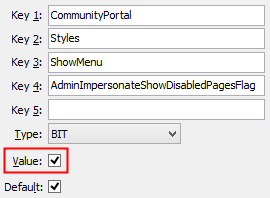
Last modified: 6/03/2015 11:05:00 AM
|
|
|
© 2015 Synergetic Management Systems. Published 5 March 2015. |