You have to have permission granted to you before you can authorise purchase orders. Your Synergetic administrator can grant this permission.
To authorise a purchase order:
The Set Purchase Order Search Criteria window is displayed.
Tip: You can also access the purchase order functions by clicking ![]() .
.
The General tab of the Purchase Order Maintenance window is displayed.
The GL Budget for Purchase Order window is displayed, if you are able to authorise purchase orders.
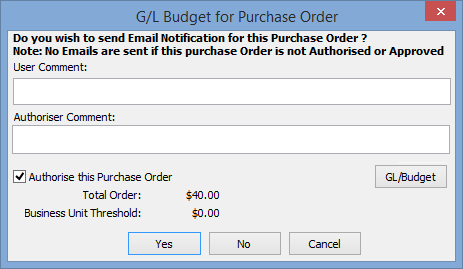
Synergetic checks to make sure that:
If any of these conditions are not met, the Purchase Order Authorisation window is displayed.
.gif)
Note: If you are a SuperAuthoriser, Synergetic assumes that you have the authority to override both the budget and threshold, and you will not see this window even if one of these limits has been exceeded. However, you will see this message if the order date is after the G/L year end date.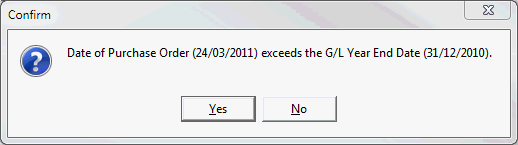
A copy of the purchase order is printed and the order is marked as authorised.
Last modified: 8/04/2015 1:31:58 PM
© 2015 Synergetic Management Systems. Published 6 May 2015.