The method of reprinting Item Stocktake reports depends on whether there is:
Reprinting an Item Stocktake report for the current stocktake
You can reprint the initial Item Stocktake report at any time before the stocktake is closed off.
To reprint the initial Item Stocktake report of the current stocktake:
The Item Stocktake window is displayed.
.gif)
The Print Stocktake window is displayed.
.gif)
The Item Stocktake report is previewed.
.gif)
Reprinting a prior Item Stocktake report when a stocktake is open
To reprint the initial or close off Item Stocktake report of a prior stocktake and you are working on the latest stocktake:
The Item Stocktake window is displayed.
.gif)
The Select Process Number window is displayed.
.gif)
The Print Stocktake window is displayed.
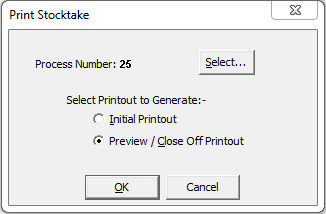
The Item Stocktake report is previewed.
.gif)
Reprinting a prior Item Stocktake report when there is no open stocktake
To reprint the initial or close off Item Stocktake report of a prior stocktake and there is no open stocktake:
The Create New Stocktake window is displayed.
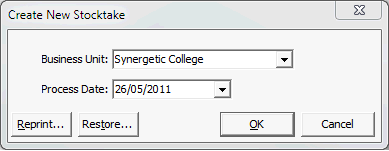
The Select Process Number window is displayed.
.gif)
The Print Stocktake window is displayed.
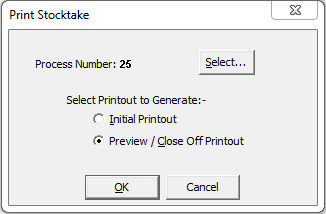
The Item Stocktake report is previewed.
.gif)
Last modified: 4/10/2012 12:05:40 PM
© 2015 Synergetic Management Systems. Published 6 May 2015.