You can scan the barcode of each individual item in turn, with Synergetic incrementing the count automatically.
Alternatively, for some items it is easier to use the Go to Item for manual stock entry mode. See Stocktaking using a representative item.
To scan barcodes, you can use either a:
To record the stocktake by scanning the barcodes of individual stock items:
If there are no open stocktakes, the Create New Stocktake window is displayed. Otherwise, the Item Stocktake window is displayed - skip to step 7.
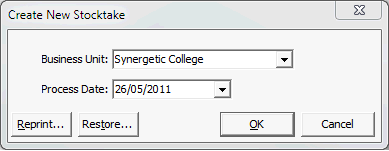
Note: You can reprint an existing Item Stocktake report at this stage. See Reprinting Item Stocktake reports.
The following dialog is displayed.
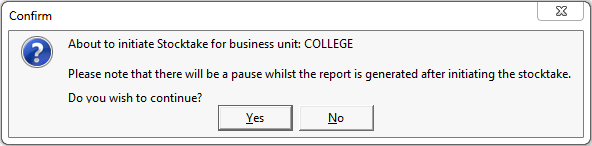
The Item Stocktake report is displayed.
.gif)
The Item Stocktake window is displayed.
.gif)
The count is incremented by one for the selected item.
![]()
Note: It does not matter which order items are scanned, as each individual item is identified by its barcode.
.gif)
Note: Stock adjustments are not created until the stocktake is closed off.
The following dialog window is displayed.
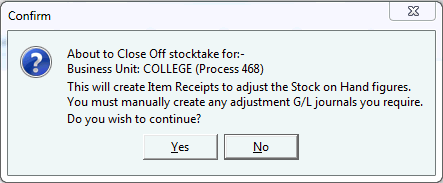
The Item Stocktake report is printed to your default printer and the following message is displayed.
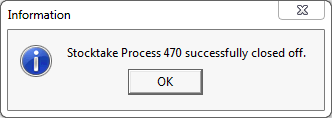
The Item Stocktake window is closed.
For example, depending on how your organisation manages inventory you can:
Last modified: 4/10/2012 12:05:44 PM
|
See Also Using the Item Stocktake window Stocktaking using the Item Stocktake report Stocktaking using a representative item Stocktaking using a merge file Reprinting Item Stocktake reports |
© 2015 Synergetic Management Systems. Published 6 May 2015.