To add a weighted average formula to student results, you use the Formula sub-tab of Subject Assessment Maintenance:
The Area sub-tab of the Area tab of the Subject Assessment Maintenance window is displayed.
.gif)
Note: It is important to be consistent across each of the assessment areas used in the weighted calculations.
Note: While not strictly assessment areas, the calculation 'assessment areas' are used to calculate results and summarise them, as required.
The Area sub-tab of the Area tab of the Subject Assessment Maintenance window is displayed.

The Formula sub-tab of the Area tab of the Subject Assessment Maintenance window is displayed.
.gif)
.gif)
.gif)
.gif)
![]()
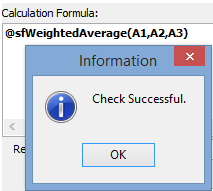
The changes to the subject assessment and its areas are saved.
The All Students tab of Student Results Maintenance window is displayed with the results for the class.
The result for the class is calculated on the Student Results Maintenance window.
.gif)
Last modified: 16/04/2012 4:15:33 PM
|
See Also New method of calculating and summarising assessment areas Functions used when calculating student results |
© 2015 Synergetic Management Systems. Published 6 May 2015.