You can:
To create a new subject assessment area for a selected subject:
The Subject Assessment Selector window and the Subject Assessment Maintenance windows are displayed.
The Area sub-tab of the Area tab of the Subject Assessment Maintenance window is displayed.
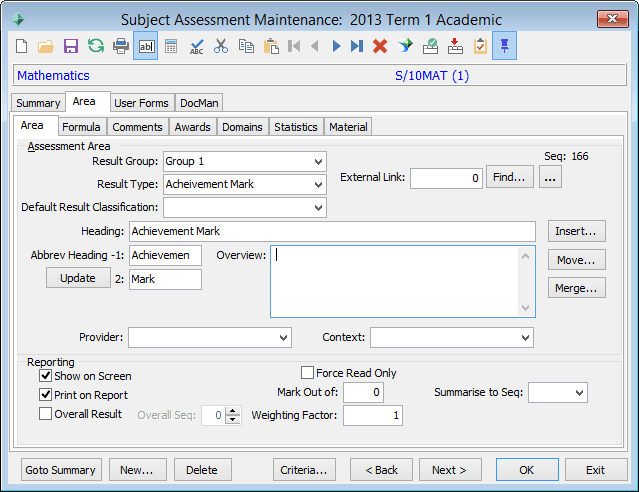
Note: To create a new subject assessment area, you must be in the Area tab. To create a new subject assessment, you must be in the Summary tab. See Subject Assessment Maintenance - Summary tab - Summary sub-tab. Click  and
and  to toggle between the different tabs.
to toggle between the different tabs.
The Create New Subject Assessment - Subject Assessment Area window is displayed.
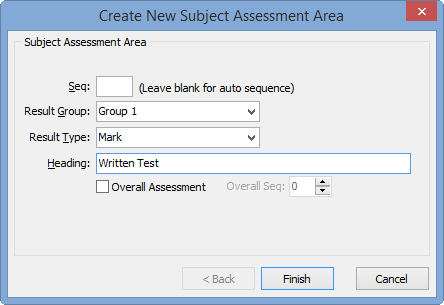
The new subject assessment is displayed in the subject assessment area grid of the Subject Assessment Selector and Subject Assessment Maintenance windows.
.gif)
Create New Subject Assessment Area window key fields
Field |
Description |
|---|---|
Seq |
Automatically generated identifying sequence number for the subject assessment area. Use to place this assessment area in a specific order on the report if required. This is also the order that the assessment areas appear on the Student Results Maintenance window. |
Result Group |
Group of subject assessment areas. Tip: Use to create groups if you have a large number of assessment areas to manage. You can work with the groups instead of each individual assessment area in Student Results Maintenance. See Student Results Maintenance - Single Student tab. For example, results for a work requirement or parts of an overall project might be grouped together. |
Result Type |
Result values available for the subject assessment area. Result types restrict the valid values that you can enter in this field. This is so that the data presented on reports is consistent. Note: Values are maintained in the luReportResultType lookup table. See luReportResultType lookup table in the System maintenance manual. Note: If you change the Result Type so that the values do not map properly to information you have already entered, you are prompted with an error message. |
Heading |
Subject heading. |
Overall Assessment |
Select if this is the student’s overall assessment for the report. For example, the Overall Assessment field is:
|
Overall Seq |
Order that subject assessment areas appear on the reports, if the Overall Assessment field is selected. |
Last modified: 23/09/2014 4:11:53 PM
© 2015 Synergetic Management Systems. Published 6 May 2015.