To create a new subject assessment:
The Subject Assessment Selector and Subject Assessment Maintenance windows are displayed.
The Summary sub-tab of the Summary tab of the Subject Assessment Maintenance window is displayed.
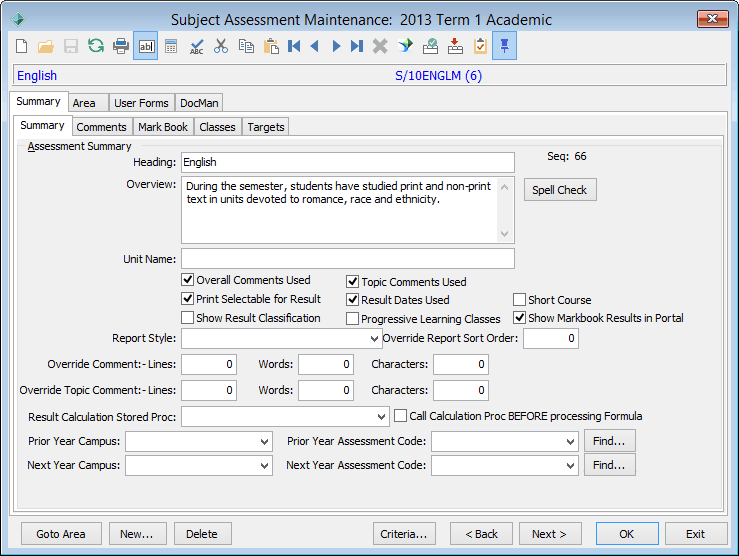
Note: You must be in the correct area before you can create new subject assessments or subject assessment areas.
To create a new subject assessment, you must be on the Summary tab. To create a new subject assessment area, you must be on the Area tab. Click  and
and  to toggle between the different tabs.
to toggle between the different tabs.
The Create New Subject Assessment window is displayed.
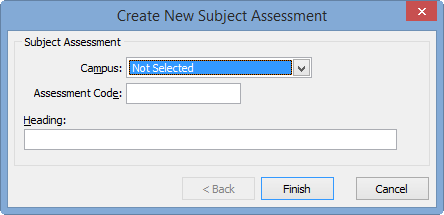
.gif)
The new subject assessment is:
The assessment code is displayed in the grid selector area, prefixed with the campus. In the example below, S/10ENGLISH is the assessment code, where S indicates the senior campus.
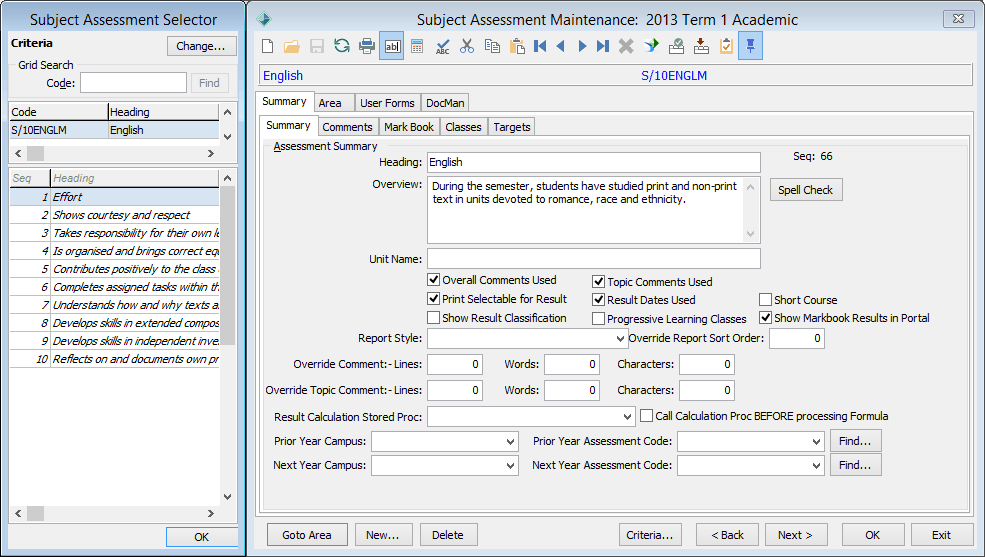
Create New Subject Assessment window key fields
Field |
Description |
|---|---|
Campus |
Select if the subject is taught at a particular campus. For example, senior or junior. |
Assessment Code |
A unique code relating to how work in a class is assessed. More than one class can share the same Assessment Code if they are each assessed the same way. Usually all classes in one subject at a particular level in the school are assessed in the same way. |
Heading |
Subject name. For example, History. |
Last modified: 29/09/2014 1:18:05 PM
© 2015 Synergetic Management Systems. Published 6 May 2015.