You can manually add bank transactions that correspond to entries on the bank statement. These can then be matched to an existing general ledger bank transaction.
For example, a debtor may have paid their fees using two direct credit transactions, to stay below their daily transaction limit.
In the following example, we have paid for furniture in two EFT transactions but have entered them in the general ledger as one. We want to represent the transactions as they appear on the bank statement and reconcile the bank account.
.gif)
Note: Conversely, you can match two or more general ledger entries to a bank transaction. See Matching two or more G/L transactions to a bank transaction.
To create manual bank transactions, match them to the corresponding general ledger bank transaction and reconcile the bank account:
The Bank Reconciliation window is displayed.
.gif)
The Create Bank Statement Transaction window is displayed.
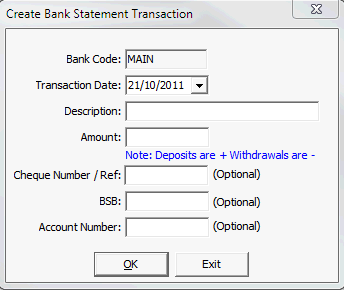
Note: See descriptions for the fields and buttons below.
.gif)
Note: Enter withdrawals as negative amounts.
Tip: Include a suitable suffix to the Description field, such as Part 1, to distinguish transactions.
.gif)
Each manual transaction is added to the right pane. In the example below, two Burwood Furniture transactions have been added. You can distinguish manually-entered transactions by their black font.
.gif)
![]()
.gif)
Tip: Hold down the Alt key and select each of the records.
.gif)
The values of each of the Selected fields should match.
.gif)
The manual bank transactions are matched to the general ledger transaction and highlighted in green.
.gif)
The following dialog window is displayed.
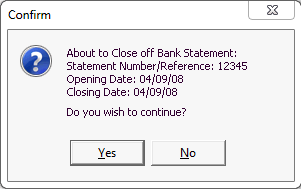
The following dialog window is displayed.
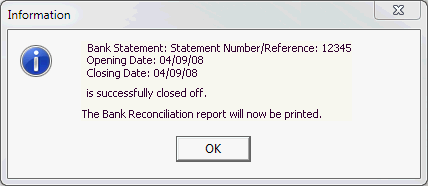
The Bank Reconciliation report is spooled to your default Synergetic printer and the Select Current Bank Statement Control window is redisplayed.
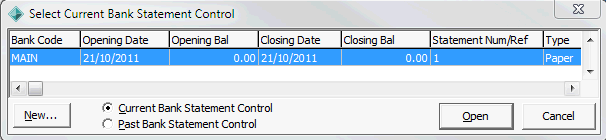
Create Bank Statement Transaction window key fields and buttons
Fields
Field |
Description |
|---|---|
Transaction Date |
Date that the transaction was applied to the bank account. |
Description |
Description of the bank transaction to distinguish individual transactions.
Tip: Include a suitable suffix to the Description field, such as Part 1, to distinguish transactions if several bank transactions are being added. |
Amount |
Amount of the deposit or withdrawal expressed in dollars and cents. Enter withdrawals as negative amounts. |
Cheque Number / Ref |
Depending on the transaction, you can optionally add either the:
|
BSB |
Six digit Bank State Branch number that uniquely identifies the bank, State and branch. |
Account Number |
Unique number that identifies the bank account of the debtor or creditor. |
Buttons
Button |
Description |
|---|---|
|
Add the manually-entered transaction to the right pane, using the details entered on the Create Bank Statement Transaction window.
|
|
Click You can then match the manually-entered transaction(s) to the corresponding general ledger transaction(s). |
Last modified: 7/11/2012 2:50:53 PM
© 2015 Synergetic Management Systems. Published 6 May 2015.