Use the Details tab to enter, view or change the line items on the purchase order. The line items are linked to existing items that you have previously entered in the Item Maintenance window. See Item Maintenance - Sales tab in the Sales manual.
Use the:
Purchase Order Maintenance - Details tab - Ordered sub-tab key fields and buttons
Fields
Field |
Description |
|---|---|
Show |
Select the type of purchase orders you want to display. Values include:
|
Item Code |
Item code for the required items. Click To view or change the details for the selected item, click Important note: You must save before launching or any changes you have made will be lost. |
Supplier Item Code |
Supplier's stock item code. This prints next to the detail description on the purchase order. |
G/L Code G/L Sub Alloc |
General ledger and sub-allocation codes that the purchase amount for the item is posted to. Either:
Note: The G/L Code fields can be left blank at this point if you don't know the correct general ledger codes, but the purchase order cannot be authorised until the G/L code fields are complete. |
Qty Unit Cost Ext Cost |
Quantity, unit cost and total cost of the items. When an Item Code is selected the Quantity and Unit Cost are populated from the default values for Re‑order quantity and Average Cost for the item code in Item Maintenance. They are multiplied to calculate the Extended Cost. Note: These amounts also depend upon whether the Prices Include Tax field is selected on the General tab. See Purchase Order Maintenance - General tab. |
Tax Code |
Tax code applicable to this order. |
Tax |
Amount of tax in the order. Note: This amount is automatically calculated. If the Prices Incl Tax field is selected on the General tab, then Synergetic automatically calculates the extended price to include the tax. |
Buttons
Button |
Description |
|---|---|
|
Add a new line item at the end of the current list of items and input the details. |
|
Insert a new line item above the highlighted item and input the details. |
|
Delete the highlighted line item. |
|
Receive items against the highlighted line item. |
|
Find the item to be included in the purchase order line item. |
|
Launch the Item Maintenance window. |
|
Populate the Unit Cost (Inc) field with the last cost used when purchasing this item. |
|
Populate the Unit Cost (Inc) field with the average cost for purchasing this item. |
Purchase Order Maintenance - Details tab - Supplied sub-tab fields and buttons
Click the Supplied sub-tab, if required.
The Supplied sub-tab of the Purchase Order Maintenance window is displayed.
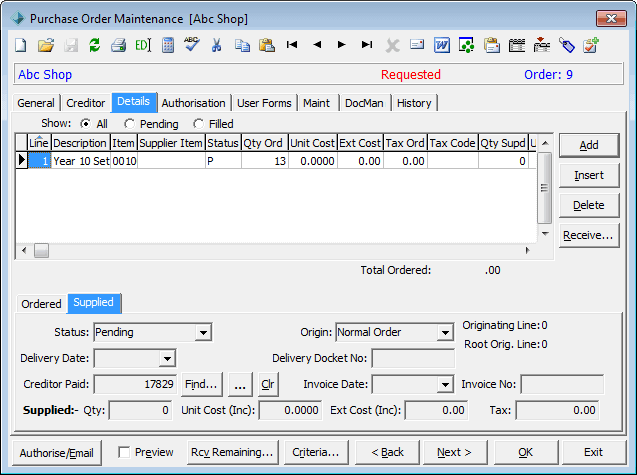
Fields
Field |
Description |
|---|---|
Status |
Current order status of the item. Values include:
|
Origin |
Why the item was ordered. For example a back order or a normal order. |
Delivery Date |
Date you received the item. |
Delivery Docket Number |
Delivery docket number when you received the item. |
Creditor Paid |
Synergetic ID of the creditor to receive the payment. Click Note: If the creditor has multiple branches in Synergetic, this is the Synergetic ID of the creditor's head office. See Creditor Maintenance - General tab in the Creditors manual. |
Invoice Date Invoice Number |
Invoice details. |
Qty Unit Cost |
Quantity of items received and the unit cost. Note: The extended cost and backorder amounts are automatically calculated for you. |
Backorder Amount |
Backorder amount for partially received purchase orders. |
Buttons
Button |
Description |
|---|---|
|
Add a new line item at the end of the current list of items and input the details. |
|
Insert a new line item above the highlighted item and input the details. |
|
Delete the highlighted line item. |
|
Receive items against the highlighted line item. |
|
Find the creditor to be paid for the purchased items. |
|
Launch the Creditor Maintenance window. |
|
Clears the Creditor ID field. Tip: Use this if the payment to the creditor does not go through or if there is a dispute about the payment. |
Last modified: 8/04/2015 1:31:37 PM
© 2015 Synergetic Management Systems. Published 6 May 2015.