The Send Email(s) window is always displayed when you email from a grid.
Depending on how Synergetic email is set up at your organisation, you may also see this window when you click on the email icon ![]() to start email.
to start email.
Example of sending an email
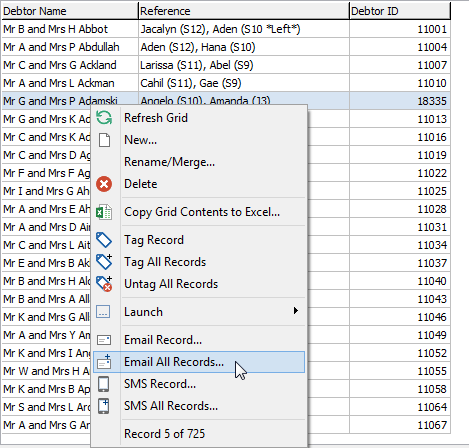
The Send Email(s) window is displayed.
window(debtors,notpopulated,cutdown).gif)
The Email Authentication window is displayed. See Email Authentication window.
The email is sent to the recipient.
Send Email(s) window key fields and buttons
Compose Email area fields
Field |
Description |
|---|---|
Merge Fields |
Double click a merge field to add it at the cursor's current position. See Using merge fields in emails and SMS messages. Note: This field is only displayed if the Enable Merge Fields field is selected. |
To |
Recipients of the email. This is either:
|
CC |
Email address of others whom you want to send a copy of the email to. Note: This field is not always displayed. |
Subject |
Summarise the reason for sending the email. |
Msg Type
|
Whether the message is sent as:
Note: Images cannot be pasted into plain text emails. If you choose HTML Raw (including tags), the |
Classification |
Select the document classification from the drop-down list. See Communications Maintenance - DocMan tab in the Development manual. |
ID Field to Use |
If several ID fields are available, select which Synergetic ID field to use as the recipient. For example, if emailing from the Relations tab of Current Student Maintenance, you can select to email either the student or their relations. Note: This field is only displayed if there are multiple fields from which IDs could be selected. |
Enable Field Merging |
Select to include merge fields to personalise each email with the recipient or student's name. See Using merge fields in emails and SMS messages. |
Send to parents |
Select to send the email to the parents or guardians of the listed recipients. See Sending emails from a grid. Note: When this field is selected the parent records will be marked with a "+" in the Merge fields area. Activation of this field is managed using the Email: ShowSendToParentFlag configuration setting. See Email: ShowSendToParentsFlag configuration setting. Note: When parents with multiple students are sent an email without merge fields (see below) they will only receive a single email. |
Select Signature |
Select which signature to use on this email. See Maintaining email signatures. |
Use template |
Select a template to use for the Email. To add, edit or delete templates. See Maintaining email templates. |
Message |
Enter your detailed message in the body of the email. Tip: Right-click the message area to cut, copy or paste text.
|
Buttons
Button |
Description |
|---|---|
|
Edit the list of people who will receive the email. If there are multiple recipients, you can:
Note: The Send to Parents field is not usable once you have edited the recipient list. You must take care to add the correct recipients.
Tip: Select Hide Empty Address(es) to only show people who have an email address listed. Note: If you are sending an email to one person only, the Find Name on Community window is displayed. Search for the community member you want to email and click |
|
Preview the HTML message if the Message Type is HTML Raw (including tags) selected. Note: The button is disabled if Plain Text is selected. |
|
Manage the files attached to this email. See Attaching files to emails. Note: The text on this button changes to reflect the number of files attached to the email. For example: |
|
Scroll over to view information about the Send to Parents field. See above. |
|
Click to insert an image:
|
|
Open the Raw HTML editor. |
|
Add, edit or delete email signatures. See Maintaining email signatures. |
|
Add, edit or delete email templates. See Maintaining email templates. |
|
Load an HTML file to populate the message field. |
|
Open the Email Authentication window to send the email to the recipients, along with any attachments. See Email Authentication window. Note: Depending on your organisation's configuration and your user preferences, a spell check may be run. See Setting up Synergetic the way you want. Also see Spell check and spelling options in the System maintenance manual. |
Last modified: 23/09/2014 1:18:02 PM
|
See Also |
© 2015 Synergetic Management Systems. Published 6 May 2015.