Updating staff members after unlocking exported classes
A couple of settings in Staff Maintenance need updating after unlocking exported classes:
- M/B Exptd fields on the Classes tab
- Comments Exported field on the Maint tab.
Also see, Unlocking exported classes.
To update a staff member's settings after unlocking exported classes:
- Search for the teacher you have unlocked the exported classes for. See Searching for staff members in the Human resources manual.
- Click the Classes tab of Staff Maintenance. See Staff Maintenance - Classes tab in the Human resources manual.
The Classes tab of the Staff Maintenance window is displayed.
.gif)
- Select the class that has the M/B Exptd field set to Yes.
.gif)
- Click
 .
.The following window is displayed.
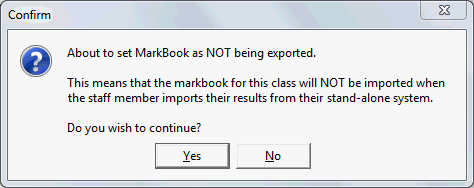
- Click
.gif) .
.The M/B Exptd field for the class is cleared and the Set Exported button is displayed.
.gif)
- Repeat steps 3 through 5 for each exported class.
- Click the Maint tab of Staff Maintenance. See Staff Maintenance - Maint tab in the HR manual.
The Maint tab of the Staff Maintenance window is displayed.
.gif)
- Clear the Comments Exported field.
- Click
 .
.
Last modified: 4/10/2012 12:03:50 PM
© 2015 Synergetic Management Systems. Published 6 May 2015.

.gif)
.gif)
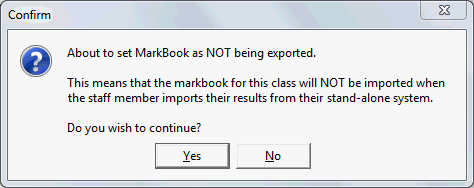
.gif)
.gif)