The Current Student Activity program is used to select a group of students from your organisation and process activities for them.
This saves time because you can process activities for groups of students, rather than repetitively entering the same information for individual current students. See Creating activities for adding an activity for a current student.
Tip: You can also send mail merge letters to current students using stored procedures. The stored procedures can retrieve activity details for current students and record when letters were sent to the families. See Using stored procedures to retrieve Synergetic data in the Extracting data manual.
To process activities for several current students:
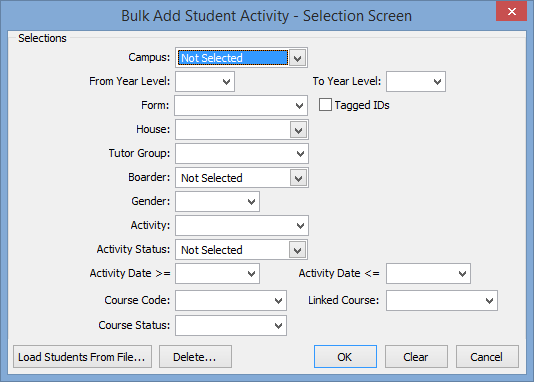
Tip: You may want to select a group of students, but exclude a small number. You will have the opportunity to exclude individual students in the next window.
Note: If you have the students you want to process in a tag list, select Tagged IDs on this window.
The Student Activity Status window is displayed.
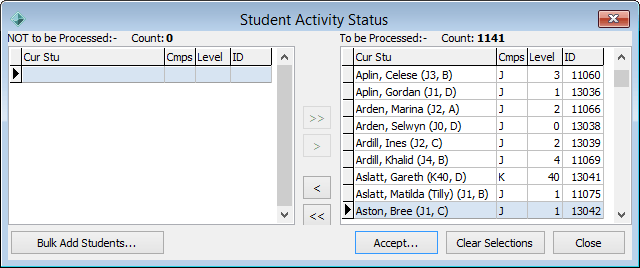
The Bulk Add Current Student Activity - Selection Screen window is redisplayed.
Tip: If you want to add a small number of students to the list, you can select the large group that they belong to and select Not to be processed. The students you have selected are displayed in the Not to be processed pane of the Current Student Activity Status window. You can then select the individual students from the list and click ![]() to include them in the list of students to be processed.
to include them in the list of students to be processed.
The Bulk Add Activity window is displayed.
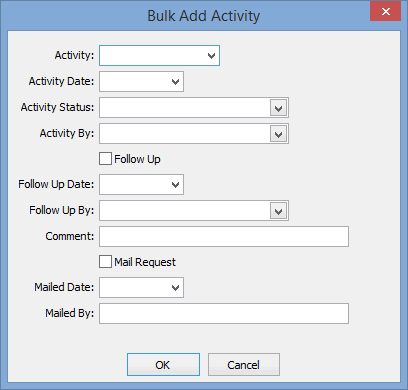
If required, add follow up details and mail request details.
The following dialog is displayed.
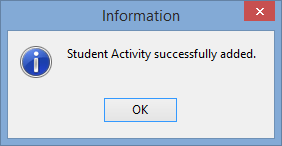
The following dialog is displayed.
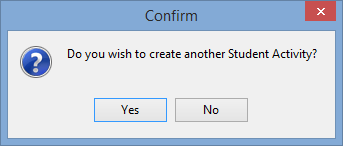
If you click ![]() , the following window is displayed.
, the following window is displayed.
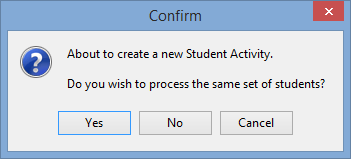
Last modified: 11/08/2014 1:19:06 PM
|
See Also What's new to Current students Transferring current students to past students Maintaining details of a student's course |
© 2015 Synergetic Management Systems. Published 6 May 2015.