You use award codes to effectively group entitlement levels under a single award. When an employee belongs to an award, Synergetic knows how much of each different type of leave an employee is entitled to.
To set up payroll award codes and assign leave codes to them:
 .
.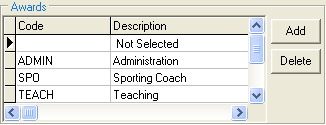
For example, if you create an award of ADM for administration staff, and you want Synergetic to calculate their sick, annual leave and long service leave entitlements, then you add the SICK, HOL and LSL leave codes to this award.
Note: It is important to bear in mind that Synergetic calculates entitlement levels for all leave codes you assign to an award.

Note: The Payable field is for reference only and has no effect on calculations. It indicates whether the leave code is payable or not.
Note: The leave is worked out on the employee's FTE for the next period, not the previous period.
Note: A value of 0 means that there is no limit on the amount of leave that the employee can accrue.

In the example above, the employee is entitled to five units of leave after three months of employment and every three additional months. See Leave entitlement rules for more information.
Note: If you get an error at any time during the above process, it is probably because you have not saved your changes. You must save your changes after you have updated each of the three grid areas.
Last modified: 4/10/2012 12:08:08 PM
|
See Also Setting up payroll leave codes Linking leave codes with pay types |
© 2015 Synergetic Management Systems. Published 6 May 2015.