You can export assessments from a home PC to a storage device, so that you can import student assessments back into Synergetic on the network at your organisation.
Note: This step is not required if you are using a notebook.
To export your work on student assessments from your home PC to a storage device:
Tip: If you are using a flash drive to transfer the data, insert the flash drive into the USB port of the home PC.
![]()
Tip: You can also access the Assessments Export to Main System window by clicking ![]() .
.
The Assessments Export to Main System window is displayed.
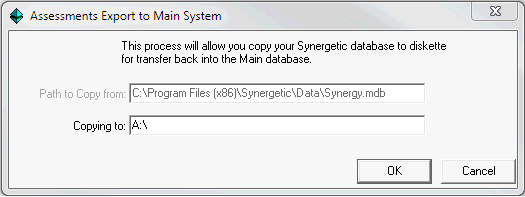
Note: The Copying to field defaults to the drive letter that the storage device has been assigned by your PC.
The following confirmation dialog window is displayed.
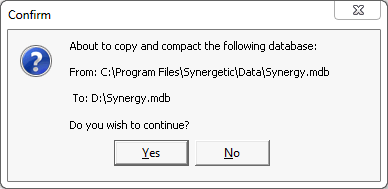
The following dialog window is displayed.
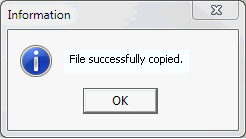
The data on the storage device is ready to be imported into the main Synergetic database on the network.
Last modified: 4/10/2012 12:03:27 PM
|
See Also Working on assessments off-line Maintaining assessments on a notebook computer Maintaining assessments on a home computer Exporting assessments from the main Synergetic database |
© 2015 Synergetic Management Systems. Published 6 May 2015.