Use the Calendar to view appointments including:
Note: You can only view appointments using the Calendar. For information about maintaining appointments, see Maintaining calendar memberships.
Calendar key fields and buttons
Fields
Field |
Description |
Calendar |
Select a day to display the day in the main calendar.
|
Range tab fields
Field |
Description |
Display Range |
Select the display range of the calendar. You can select:
|
Zoom tab fields
Note: Zoom fields are not available when the calendar is in list mode or the Month display range is selected.
Field |
Description |
Time Interval (minutes) |
Select a time interval from the drop-down list to change the vertical time intervals displayed on the calendar.
|
Zoom |
Move the slider to adjust the calendar zoom level. |
Calendars tab fields
Field |
Description |
Show calendars with no appointments (from today) |
Select to display all calendars including any calendars without appointments in the Calendars grid area. |
Show Public Calendars |
Select to show public calendars. Note: For more information about public calendars, see Maintaining calendar memberships. |
Colour |
Select a colour from the drop-down list to apply to calendars.
|
Calendars tab buttons
Button |
Description |
|
Apply the colour from the drop-down list to the selected calendar. |
Appointments tab fields
Field |
Description |
Only show personal appointments in my private calendar |
Select to only show personal appointments in the community member's private calendar. Selecting this will exclude system-generated appointments such as timetable entries. |
Show as List |
Select to display calendar appointments as a list.
|
Calendar grid area fields
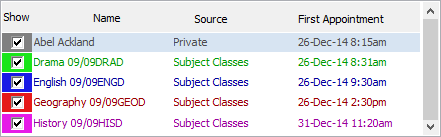
Tip: Use the Search field to filter calendars displayed in the grid area.![]()
Field |
Description |
Show |
Select to display the calendar. |
Name |
Name of the calendar. |
Source |
Source of the calendar. |
First Appointment |
First appointment on or after the current date and time. |
Calendar fields
Tip: Use the Search field to filter appointments displayed in the grid area.![]()
Note: The fields displayed depend on the display range selected on the Range tab.
Field |
Description |
Time Intervals |
Time intervals to indicate the duration of appointments.
|
Day |
Day of the month:
|
Month |
Month of the year:
|
List fields

Note: You need to select the Show as List field on the Appointments tab to view these fields.
Field |
Description |
Start Date |
Start date of the appointment. |
Calendar |
Calendar displaying the appointment. |
Start |
Start time of the appointment. |
Finish |
Finish time of the appointment. |
Tentative |
Whether the appointment is tentative. For example PTI sessions where an interview is not actually booked. |
Location |
Location of the appointment. |
Description |
Description of the appointment. |
Source |
Source of the appointment. |
#Attendees |
Number of community members attending the appointment. |
#Objects |
Number of objects linked to the appointment. For example, object loans can involve multiple objects such as class sets. |
Buttons
Button |
Description |
|
Show all calendars. |
|
Hide all calendars. |
|
Display more or less of the calendars selections area. |
|
Launch the View Calendars for User window to view the calendar of another community member. See Viewing the calendar of another community member.
|
|
Refresh the calendar to display recent changes. |
|
Select to display the calendar sub-tabs. |
Last modified: 8/04/2015 11:55:41 AM
|
See Also |
© 2015 Synergetic Management Systems. Published 6 May 2015.