To view a report, select the report area from the relevant menu. For example:
The Synergetic Reports Available window is displayed, showing the reports available in the current module.
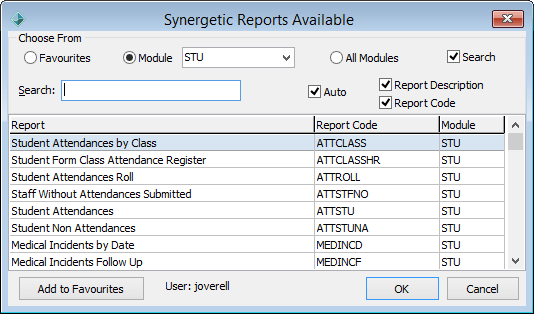
Depending on the report, a Selections window can appear, allowing you to narrow down the reporting criteria.
.gif)
A notification message may be displayed while Synergetic is busy generating the report.
Note: The Crystal Report menu screen is non-modal. This means that you can still access other windows within Synergetic while it is open. You can also launch multiple report selection screens while still having access to other windows in Synergetic.
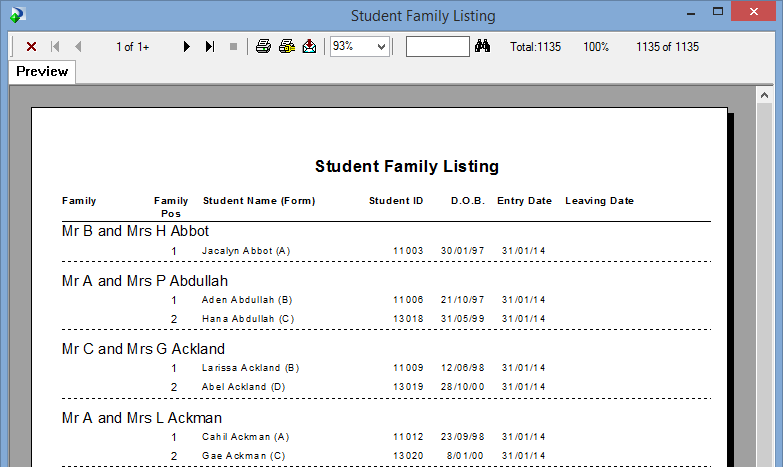
Synergetic Reports Available window key fields
Field |
Description |
|---|---|
Favourites / Module / All Modules |
You can choose to display:
|
Search (flag) |
Select to display the search criteria for reports.
Note: This selection is remembered when you next open the Synergetic Reports Available window. Clear to display the Favourites/Module/All Modules selection only.
|
Search (field) |
Value to search for. Also see the Report Description/Code field below. |
Auto |
Select the Auto field to automatically refresh the list of reports displayed, as you type in the Search field or change other search criteria. Clear the Auto field to manually refresh the list of reports displayed. After changing the search criteria, click |
Report Description / Code |
Using the value typed in the Search field, search for reports based on the:
|
Crystal Reports key icons
Icon |
Description |
|---|---|
|
Close the report and return to Synergetic. |
|
Go to the first page of the report. |
|
Go to the previous page of the report. |
|
Go to the last page of the report. |
|
Go to the next page of the report. |
|
Stop reading records and cancel the creation of the report. |
|
Print the report. |
|
Set up the printer. |
|
Export the contents of the report. There are a number of different output formats that you can choose from, including Adobe PDF format, Microsoft Excel, Microsoft Word or a comma-separated value text file (.csv). |
|
Search for a particular character string within the report. Type the string you want to search for in the box next to the binoculars icon. |
Last modified: 12/09/2014 8:18:59 AM
|
See Also |
© 2015 Synergetic Management Systems. Published 6 May 2015.