Use the Sale Payments sub-tab of the Business Units tab to configure the different acceptable payment methods.
The settings that you configure here relate directly to what appears on the Select Payment Method window that appears when you are entering a sale and what type of reconciliation windows appear when you close-off sales. See:
 Opening the Sale Payments sub-tab
Opening the Sale Payments sub-tab
Synergetic Financial Configuration - Business Units - Sale Payments sub-tab key fields and buttons
Fields
Field |
Description |
|---|---|
Item Code |
Select the item to be used for the rounding of sales. |
Direction |
Select the direction in which rounding is performed. |
Interval (Cents) |
Rounding interval in cents. |
Sort By |
Sort the payment methods either according to the Scrn Seq field or the Code field. |
Grid area fields
The settings in the grid area relate directly to what appears on the Select Payment Method window that appears when you are entering a sale and what type of reconciliation windows appear when you close-off sales.
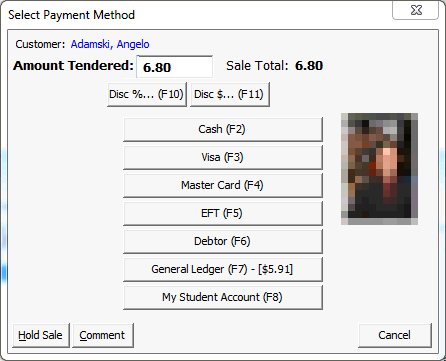
Field |
Description |
|---|---|
Code |
Code of the payment method. |
Description |
Description of the payment method. |
Scrn Seq |
Sequence that the button for this option appears on the Select Payment Method window. |
Fn Key |
Function key associated with the button for this option that appears on the Select Payment Method window. |
Type |
Type of the payment method. |
Card |
Type of credit card. |
Opn Drwr |
Select whether to automatically open the cash drawer for this type of payment. |
Round |
Select whether to round the amount for this type of payment. |
Active |
Select whether this type of payment is currently active. Note: If a payment method is marked active but has no close-off type, no charges are generated during the close-off process. |
Close Off Type |
Select from one of the valid close-off types. See Understanding close off types in the Sales manual. |
Rcpt Alloc Mthd |
This option relates to the type of reconciliation that the operator is required to do when closing off a sale. Choose from one of the following:
|
Debtor ID |
Debtor account allocated to the payment code. |
Debtor Name |
Name of the debtor account allocated to the payment code. |
Buttons
Button |
Description |
|---|---|
|
Launch into Debtor Maintenance. |
|
Add a new payment method. |
|
Delete the current payment method. |
|
Search for a debtor. |
Last modified: 8/04/2015 12:06:50 PM
© 2015 Synergetic Management Systems. Published 6 May 2015.