You can create your own tabs to add to the Community Portal.
See Creating a custom school events tab.
To create a custom tab:
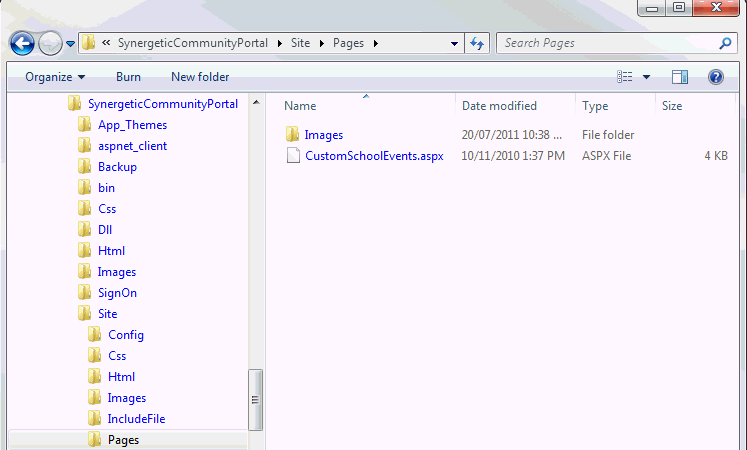
Note: Any customisations you make to the code of the standard Community Portal pages should also be stored in this directory so they are retained during upgrades.
The Configuration File Maintenance window is displayed.
Tip: Click ![]() to create a new configuration setting.
to create a new configuration setting.
Key 1 |
Key 2 |
Key 3 |
Key 4 |
Type |
Value |
CommunityPortal |
Pages |
<CustomPageName> |
EnabledFlag |
BIT |
True to make the page appear in the portal. See CustomSchoolEvents:EnabledFlag configuration setting. |
CommunityPortal |
Pages |
<CustomPageName> |
MenuOrder |
INT |
Integer to determine the order that the tab should appear on the menu bar. See CustomSchoolEvents:MenuOrder configuration setting. |
CommunityPortal |
Pages |
<CustomPageName> |
ParentPageName |
String |
Name of the tab that this tab should appear under. See CustomSchoolEvents:ParentPageName configuration setting. |
CommunityPortal |
Pages |
<CustomPageName> |
Text |
String |
Title to appear in the menu bar for this tab. See CustomSchoolEvents:Text configuration setting. |
CommunityPortal |
Pages |
<CustomPageName> |
URL |
String |
Universal resource location of the custom page. See CustomSchoolEvents:URL configuration setting. |
Note: Key 3 determines which custom page this configuration setting refers to. To create multiple custom pages, use unique Key 3 values for each page. Configuration settings that relate to the same custom page must use the same Key 3.
Last modified: 27/06/2016 4:53:23 PM
|
|
|
© 2016 Synergetic Management Systems. Published 20 September 2016. |