Each time you log in the Dashboard displays a series of tiles with information and functions you might want to access quickly, such as:
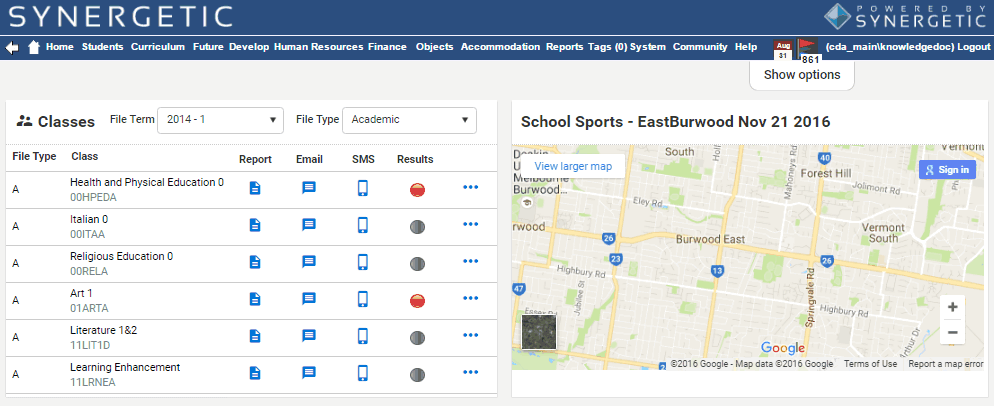
Note: You can return to the Dashboard at any time by clicking ![]() on the SynWeb main menu.
on the SynWeb main menu.
Note: You can determine which dashboard tiles are available at your organisation using the luDashboardTile lookup table. See luDashboardTile lookup table in the System maintenance manual.
Hiding tiles
You can hide dashboard tiles by dragging them into the top margin of the dashboard.
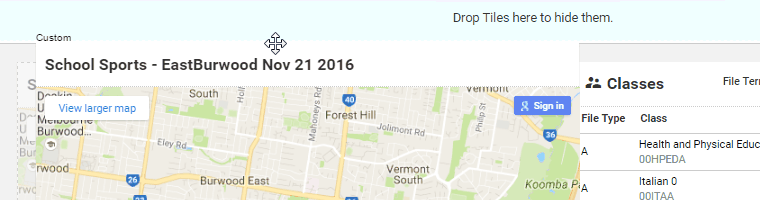
Adding hidden tiles
You can view hidden dashboard tiles by clicking ![]() . Once the hidden tiles are displayed you can add a tile by dragging and dropping it onto the Dashboard.
. Once the hidden tiles are displayed you can add a tile by dragging and dropping it onto the Dashboard.
.gif)
Rearranging dashboard tiles
You can drag and drop dashboard tiles to rearrange the Dashboard according to your preferences.
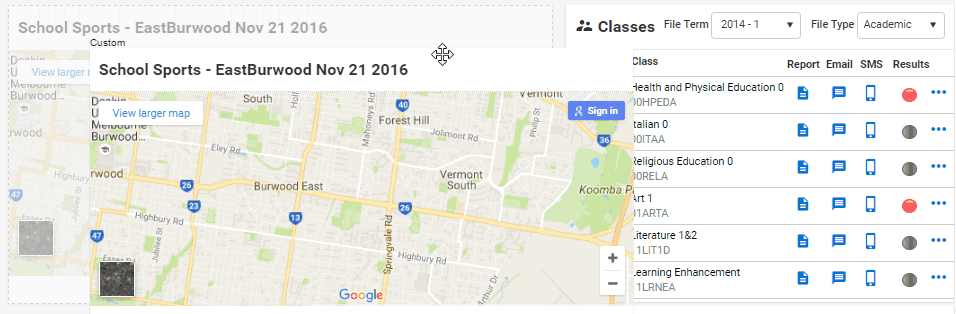
Dashboard - Classes tile fields and buttons
.gif)
You can use the Classes tile to either:
Grid area fields
Field |
Description |
|
|---|---|---|
File Term |
Select a file term to filter the classes displayed in the grid area. |
|
File Type |
Select a file type to filter results displayed in the grid area. For example Academic, Music, Sport. See File types. |
|
Class |
Class description and unique class code used to identify the class. Note: You can click |
|
Report |
Click
Hot reports can be viewed in:
See Configuring attendance hot reports in the System maintenance manual. |
|
Click
|
||
SMS |
Click
|
|
Field |
Description |
|
Results |
Progress made in entering student results. Note: You can click on a results icon to launch Assessment Maintenance for that class. |
|
Icon |
Description |
|
|
No reports have been entered for this subject. |
|
|
12%-19% of reports have been entered for this subject. |
|
|
20%-49% of reports have been entered for this subject. |
|
|
50%-59% of reports have been entered for this subject. |
|
|
60%-79% of reports have been entered for this subject. |
|
|
80%-99% of reports have been entered for this subject. |
|
|
All reports have been entered for this subject. |
|
Dashboard- Timetable tile fields and buttons
You can use the Timetable tile to view timetable details.
Fields
Field |
Description |
Timetable Date |
Select the date of the timetable you want to view. |
Time |
Time the class is scheduled to begin. |
Period |
Period the class occurs in. |
Room |
Room the class is scheduled in. |
Class |
Description and unique class code used to identify the class. Tip: You can click the class code launch link to open the selected class in Class Maintenance. |
Buttons
Button |
Description |
|---|---|
|
SynWeb allows you to cancel an entire class to maintain accurate records. For example, you cancel classes when the regular timetable is disrupted due to:
See Cancelling a class in the Attendance manual. |
|
Create a pastoral care item relating to a student in this class. |
|
Click to launch Attendance Maintenance for the selected class. Once attendance is marked the icon changes to |
Dashboard - Custom tile
You can use custom tiles display custom web content defined in the Content field of the luDashboardTile lookup table. See luDashboardTile lookup table.
For example, the following tile displays the location of school sports in Google Maps.
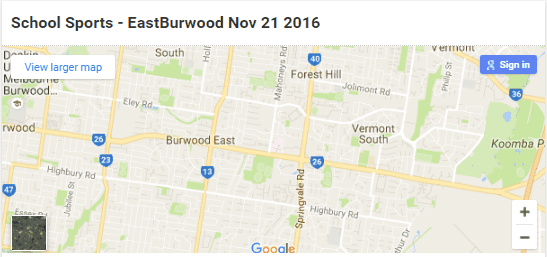
Dashboard - Action Centre tile
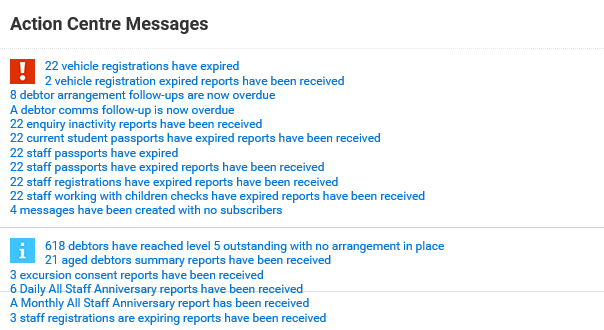
You can use the Action Centre tile to view Action Centre messages.
Note: You can click a message to display the message in the Action Centre. See Using the Action Centre window.
Last modified: 14/09/2016 1:20:26 PM
|
See Also |
|
|
|
© 2016 Synergetic Management Systems. Published 19 September 2016. |