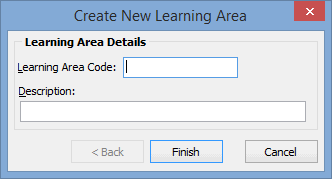Creating co-curricular learning areas
Co-curricular learning areas include:
- sports such as basketball
- sections of a band such as brass
- performing arts such as musicals
- cadet training.
To create co-curricular learning areas:
- Login to the Synergetic Windows client with administrator rights.
- Select Module > Students or Assessments > Learning Area Maintenance from the Synergetic main menu.
The Set Learning Area Search Criteria window is displayed.
Tip: You can also access the learning area functions by clicking  or
or  .
.
- Select the co-curricular file type from the File Type drop-down list.
.gif)
- Either:
- click
.png) on the Set Learning Area Search Criteria window
on the Set Learning Area Search Criteria window - click
 on the Learning Area Maintenance toolbar
on the Learning Area Maintenance toolbar - select File > New from the main menu
- right click on the Learning Area Selector grid and select New
- press Ctrl + N.
The Create New Learning Area window is displayed.
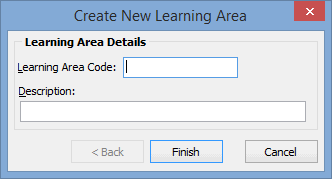
- Type a Learning Area Code. For example, Basketball.
- Type a Description. For example, Basketball.
- Click
.png) .
.The new learning area is displayed in the Learning Area Selector.
- Repeat steps 4 through 7 to add additional co-curricular learning areas.
Last modified: 19/04/2016 3:03:16 PM
|
|
|
© 2016 Synergetic Management Systems. Published 19 September 2016.
|

![]() or
or ![]() .
..gif)