You can swap the contacts easily by changing a contact type to one that already exists; this forces a swap.
For example, if you have a student with SC1 and SC2 contacts, you can change the SC2 to SC1 and then the SC1 becomes SC2.
To swap the contacts of a student:
The Contacts bar of the Current Student Maintenance window is displayed.
.gif)

The Contact Details window is displayed.
.gif)
.gif)
The contacts are swapped.
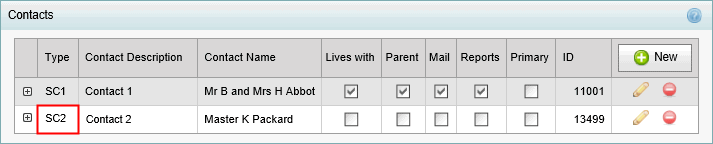
Note: Any other entries are left unchanged.
|
See Also |
|
|
|
© 2016 Synergetic Management Systems. Published 19 September 2016. |