Keys
Key |
Value |
|---|---|
1 |
SynWeb |
2 |
HotReports |
3 |
StudentMaint |
4 |
Report1 |
Description
The HotReports:StudentMaint configuration setting is used to define hot reports that can be selected by clicking ![]() in the main toolbar of Current Student Maintenance.
in the main toolbar of Current Student Maintenance.
Note: You can change the sort order of the report in the hot reports drop-down list by changing the number of the Key 4 value. For example, Report1 is the first report in the drop-down list.
Default value
The default value is {Report}ReportName=TIMSTU7,RecordSelectionFormula={vStudentTimetableFull.StudentID} = [SynWebUserID] AND {vStudentTimetableFull.FileYear} = [SynWebFileYear] AND {vStudentTimetableFull.FileType} = '[SynWebFileType]' AND {vStudentTimetableFull.FileSemester} = [SynWebFileSemester].
The 7 Day Student Timetable report is available as a hot report.
Note: The report displayed is determined by the report code entered in the ReportName variable.![]()
Tip: You can create additional hot reports for Current Student Maintenance by clicking ![]() to create a copy of the configuration setting.
to create a copy of the configuration setting.
Setting a different value
Type a different report code into the ReportName variable in the Value field of the Configuration File Maintenance window to change the hot report that can be selected by clicking ![]() in the main toolbar of Current Student Maintenance. See Configuration File Maintenance window in the Synergetic System maintenance manual.
in the main toolbar of Current Student Maintenance. See Configuration File Maintenance window in the Synergetic System maintenance manual.
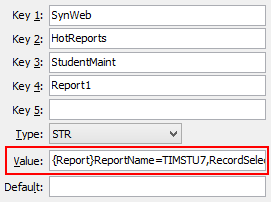
Last modified: 25/07/2016 11:53:35 AM
|
See Also |
|
|
|
© 2016 Synergetic Management Systems. Published 19 September 2016. |