Students can be absent for a variety of reasons. Those that remain unexplained need to be followed up with, according to:
If your organisation is a New Zealand school, see Attendance codes for New Zealand schools.
How to
Use the Absence Events Maintenance window to:
Examples of using the Timetable tab to explain absences
The Timetable tab of the Absence Events Maintenance window can be used to help resolve some unexplained absences. See Absence Events Maintenance window.
Example 1
For example, the following student is absent in period 4. When reviewing the timetable grid area of the Absence Events Maintenance window (as shown below) you can see that the student is listed as being in the sick bay; the nurse added a medical incident for the student earlier. After checking with the nurse, the Absence Type for the absence in period 4 can be updated to S (sick bay).
.gif)
Example 2
The following student is absent for all periods that have been marked so far today. When reviewing the timetable grid area of the Absence Events Maintenance window (as shown below) you can see that one of their fellow students volunteered that he thought that Roger is on holiday. After a phone call to the parent's mobile, it can be confirmed that Roger is leaving a day before the end of term on an overseas holiday. The Absence Type for all absence events can be updated to O (Overseas holiday).
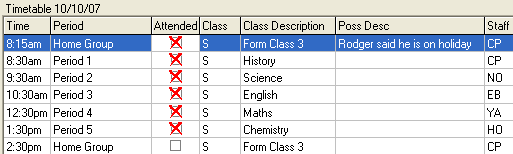
Last modified: 11/04/2016 11:37:57 AM
© 2016 Synergetic Management Systems. Published 16 September 2016.