If you are an Attendance Officer or undertake a similar role, the following situation can occur:
.gif)
To mark a student present from an absence slip:
The Absence Events Maintenance window is displayed.
.gif)
The Attendance Details window is displayed.
.gif)
The Attendance window is displayed.
.gif)
.gif)
The following dialog window is displayed.
.gif)
The Modify Attendance Reason window is displayed.
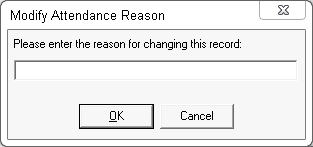
The following dialog window is displayed.
.gif)
Synergetic deletes the absence slip.
.gif)
Last modified: 4/10/2012 12:02:48 PM
|
See Also Following up unexplained absences Resolving absence events explained by co-curricular activities Resolving absence events explained by medical incidents Deleting several absence events |
© 2016 Synergetic Management Systems. Published 16 September 2016.