Some organisations reconcile their bank accounts using account files imported from their bank.
Synergetic supports several bank file formats, including:
This setting is configured on the Bank Files tab of Banking Configuration Maintenance. See Banking Configuration Maintenance - Bank Files tab in the Finance manual.
To reconcile bank accounts using imported bank files:
The Select Current Bank Statement Control window is displayed.
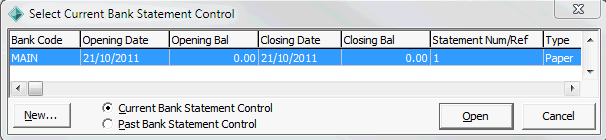
Tip: You can also access General Ledger functions by clicking ![]() .
.
The Create New Bank Statement Control window is displayed.
.gif)
Note: Most of the details are usually populated from the previous bank reconciliation.
.gif)
The Load Bank Transactions window is displayed.
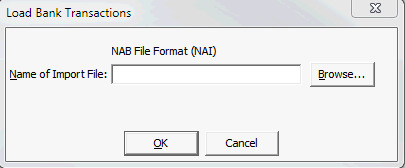
A window similar to the following one is displayed.
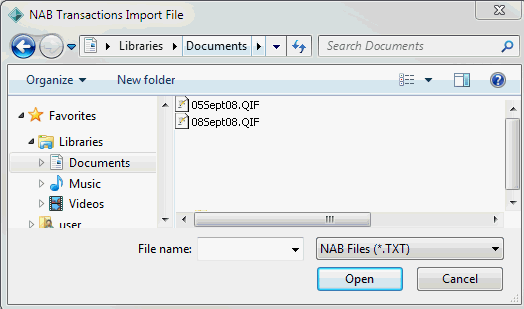
The Load Bank Transactions window is redisplayed.
.gif)
The following dialog window is displayed.

The Change Bank Statement Control window is displayed.
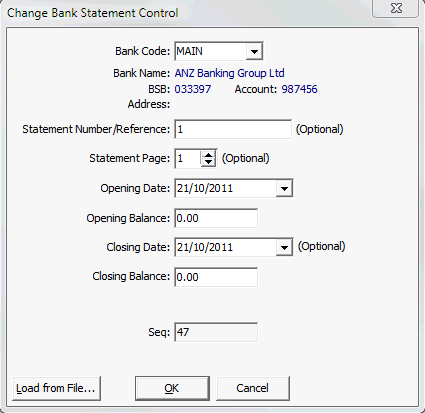
Note: The Closing Balance is updated automatically from the bank transaction file.
The Bank Reconciliation window is displayed.
.gif)
Note: In the example above a single transaction (Ord 2) in the right pane has not been matched. An EFT deposit has been added to the NYBA total.
If the bank statement is reconciled, the difference (Diff field) is zero and the following message is highlighted in green: B/S Reconciled.
.gif)
If the general ledger bank transactions are reconciled, the Variance is zero and the following message is highlighted in green: G/L Reconciled.
.gif)
The following dialog window is displayed.
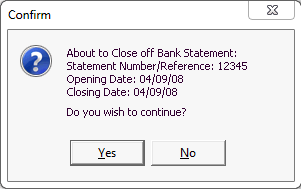
The following dialog window is displayed.
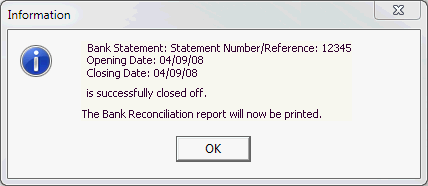
The Bank Reconciliation report is spooled to your default Synergetic printer and the Select Current Bank Statement Control window is redisplayed.
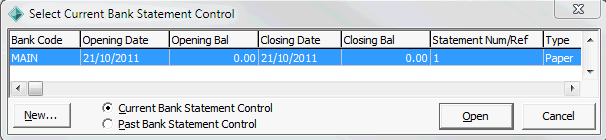
Last modified: 23/01/2013 11:47:36 AM
© 2016 Synergetic Management Systems. Published 16 September 2016.