The Bank Reconciliation window consists of several areas:
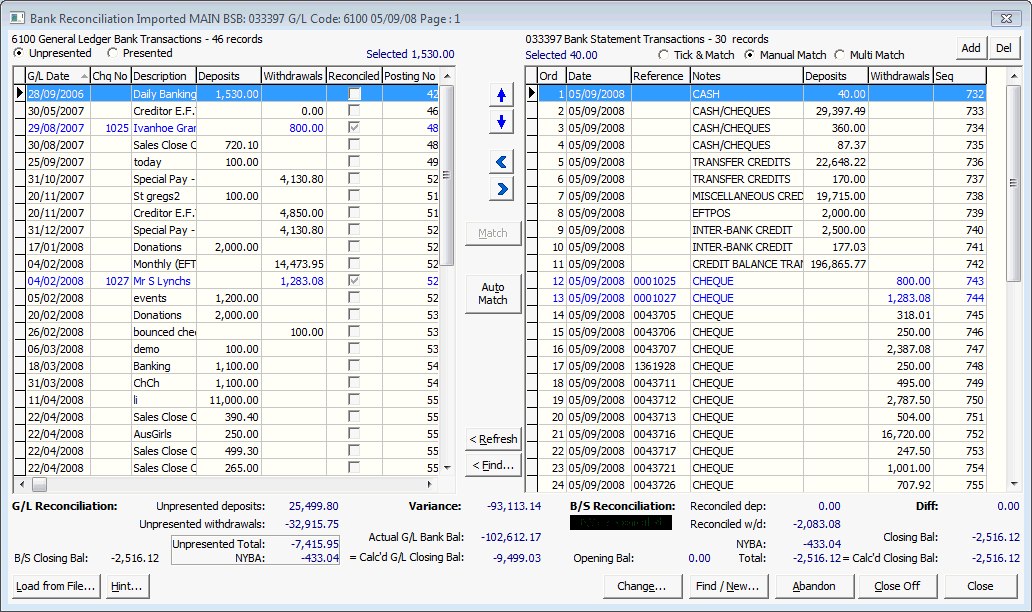
 Opening the Bank Reconciliation window
Opening the Bank Reconciliation window
Bank Reconciliation window key fields and buttons
Fields
Field |
Description |
|---|---|
Unpresented |
Display the unpresented general ledger bank transactions in the left pane.
|
Presented |
Display the presented general ledger bank transactions in the left pane. |
Selected |
Two values are displayed. Each one totals the selected transactions in the corresponding pane.
You can match general ledger entries with bank entries when these values are equal. For an example, see Manually creating bank transactions to match to a G/L bank transaction. |
Tick & Match |
Option used to manually reconcile individual general ledger transactions, which are then added to the right pane. In the following example, a general ledger transaction is being ticked (reconciled) and matched manually using the bank statement.
|
Manual Match |
Option used to match individual transactions on the left and right panes. |
Multi Match |
Option used to either match several transactions on:
|
Buttons
Button |
Description |
|---|---|
|
Add bank statement transactions manually. These can be used to add one or more bank transactions that correspond to a general ledger transaction. See Manually creating bank transactions to match to a G/L bank transaction.
|
|
Delete the selected manual bank statement transactions, if allowed. Note: You cannot delete reconciled transactions, items in red and NYBTA items from a previous bank reconciliation. Manually-entered transactions are initially displayed in a black font while reconciled transactions are displayed in a blue font. In the following example, transactions 8 and 9 were entered manually and either can be deleted.
|
|
Move the selected transaction before the next transaction. You can change the order of the transactions so that they match the order on the bank statement. In the following example, the 5th entry is being moved before the 4th entry. The Ord fields are renumbered accordingly.
Tip: Click the button repeatedly to move the entry up the desired number of lines. |
|
Move the selected transaction after the next transaction. You can change the order of the transactions so that they match the order on the bank statement. In the following example, the 4th entry is being moved after the 5th entry. The Ord fields are renumbered accordingly.
Tip: Click the button repeatedly to move the entry down the desired number of lines. |
|
Remove the selected transaction from the right pane, so that it is no longer reconciled.
Tip: You can also double click on the entry in the right pane to remove it. |
|
Reconcile the selected transaction and add it to the right pane.
Also see the Tick & Match field covered earlier. |
|
Match the selected transactions if the Selected values are equal on the left and the right panes.
Either match:
This button is disabled if the Selected values are different.
Tip: You can also press Alt+M to match selected transactions. |
|
Reverse the match between the corresponding entries in the left and right panes.
|
|
Automatically match manually-entered bank transactions with the general ledger transactions in the left pane. For example, Synergetic can match transactions based on the common cheque numbers. Synergetic automatically matches transactions when you import a file. |
|
Refresh the left pane so that the latest general ledger bank transactions are displayed. This is useful if other people are adding entries while you are doing the bank reconciliation. Tip: You can refresh the grid by right-clicking and selecting Refresh Grid. |
|
Find an unpresented general ledger transaction in the left pane using the Find Entry window.
To find an unpresented general ledger transaction:
|
|
Load transactions from a bank file and automatically match them with general ledger transactions. |
|
Display the bank reconciliation hints.
|
|
Change the bank statement control details on the Create Bank Statement Transaction window.
For field descriptions, see Manually creating bank transactions to match to a G/L bank transaction. |
|
Display the Select Current Bank Statement Control window.
You can:
|
|
Abandon the current bank reconciliation. For example, you may want to start the reconciliation again. The Abandon Bank Statement window is displayed.
Type ABANDON and click |
|
Close off the current bank reconciliation if the bank account is reconciled for the selected period. Tip: You can tell that the current bank reconciliation is reconciled if the following two messages are displayed at the bottom of the window: B/S Reconciled and G/L Reconciled. The following dialog window is displayed.
When you click |
|
Close the Bank Reconciliation window if you need to continue doing other tasks. You can return to the reconciliation by selecting the bank reconciliation control from the Select Current Bank Statement Control window.
|
Unpresented grid area fields (left pane)
.gif)
Field |
Description |
|---|---|
G/L Date |
Date of the posting in the general ledger. |
Chq No |
Cheque number. The cheque number is blank for transactions not involving a cheque. |
Description |
Description from the cheque, EFT or receipts posting. |
Deposits |
Amount of the deposit or transaction that increases the bank account current balance. |
Withdrawals |
Amount of the withdrawal or transaction that decreases the bank account current balance. |
Reconciled |
If selected, this transaction has been reconciled. If Tick and Match is selected:
Note: You cannot use the Reconciled flag to match transactions if Manual Match or Multi Match is selected. Select transactions and use the Also see the |
Posting No |
Posting number for the transaction. |
Posting Source |
Source of the posting. |
Chq Date |
Date of the cheque if the transaction involves a cheque. |
Cancelled |
Selected if the cheque has been cancelled. |
GLBTSeq |
A unique number to identify the General Ledger Bank Transaction. |
Bank transactions grid area fields and legend (right pane)
.gif)
Field |
Description |
|---|---|
Ord |
Order of the bank transaction. It is optional whether you move the transactions into the same order as the bank statement. It depends on the policy at your organisation. See the |
Date |
Date the deposit or withdrawal occurred against the bank account. |
Chq No |
Cheque number of any cheque payments. This is blank for transactions that do not involve a cheque. |
Description |
Description for the:
|
Deposits |
Amount if the transaction is a deposit or a transaction that increases the bank account current balance. |
Withdrawals |
Amount if the transaction is a withdrawal or a transaction that decreases the bank account current balance. |
Reconciled |
If selected, the transaction has been reconciled. |
Legend
.gif)
Font |
Background |
Description |
|---|---|---|
Red |
White |
NYBA bank transactions, such as when fees have been paid into the account by EFT before the slip has been received and entered. |
Blue |
White |
Reconciled transactions. Also includes manually-entered bank transactions that have been matched. Note: Reconciled transactions have the Reconciled flag selected. If a reconciled transaction is selected, the Reconciled field of all matching transactions is highlighted green. |
Black |
White |
Manually-entered bank transactions that have not been matched. |
White |
Blue |
Currently selected record. |
Bank Reconciliation window G/L Reconciliation area (below left pane)
.gif)
If the general ledger bank transactions are reconciled the following message is highlighted in green: G/L Reconciled.
Field |
Description |
|---|---|
Unpresented deposits |
Total amount of unpresented deposits in the left pane prior to the Closing Date specified on the Create New Bank Statement Control window. The total does not include greyed out transactions. That is, unpresented general ledger transactions after the closing date.
|
Unpresented withdrawals |
Total amount of unpresented withdrawals in the left pane prior to the Closing Date specified on the Create New Bank Statement Control window. The total does not include greyed out transactions. |
Unpresented Total |
Calculated sum of the following fields:
|
NYBA |
Not Yet Brought to Account total. |
B/S Closing Bal |
Closing balance of the bank account on the closing date. See Closing Bal in the B/S Reconciliation area below. |
Variance |
Calculated difference between the following fields:
The following message is highlighted in green when this field is zero: G/L Reconciled. |
Actual G/L Bank Bal |
Actual general ledger bank closing balance. |
Calc'd G/L Closing Bal |
Calculated general ledger bank closing balance. This is the calculated sum of the following fields:
|
Bank Reconciliation window B/S Reconciliation area (below right pane)
.gif)
If the bank statement is reconciled the following message is highlighted in green: B/S Reconciled.
Field |
Description |
|---|---|
Reconciled dep |
Total amount of reconciled deposits in the right pane. |
Reconciled w/d |
Total amount of reconciled withdrawals in the right pane. |
NYBA |
Not Yet Brought to Account total. In the following example, a deposit of $2350 has appeared on the bank account. We cannot reconcile it today as we do not have a corresponding general ledger entry. This will be resolved when details come through from the debtor who has paid by EFT before sending in their fees slip. Once this transaction is reconciled the NYBA total drops to zero.
|
Total |
Net amount calculated as the sum of the following fields:
|
Opening Bal |
Opening balance of the bank account on the opening date. This is entered on the Create New Bank Statement Control window.
See: |
Diff |
Calculated difference between the following fields:
The following message is highlighted in green when this field is zero: B/S Reconciled. |
Closing Bal |
Closing balance of the bank account on the closing date. This is entered on the Create New Bank Statement Control window.
See: |
Calc'd Closing Bal |
Calculated closing balance determined by summing the following fields:
|
Last modified: 1/07/2016 4:20:37 PM
© 2016 Synergetic Management Systems. Published 16 September 2016.