You can load a merge file containing the barcode and number of each item into Synergetic, instead of stocktaking with Synergetic directly. You will need a prepared merge file. See Creating a merge file.
To load a merge file:
If there are no open stocktakes, the Create New Stocktake window is displayed. Otherwise the Item Stocktake window is displayed - skip to step 7.
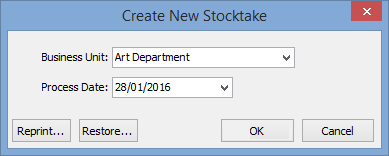
Note: You can reprint an existing Item Stocktake report at this stage. See Reprinting Item Stocktake reports.
The following dialog is displayed.
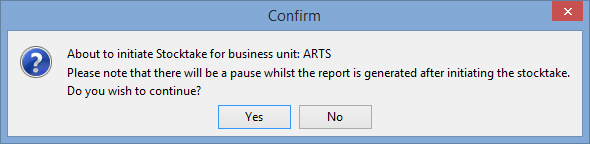
The Item Stocktake report is displayed.
.gif)
The Item Stocktake window is displayed.
.gif)
The Load Merge File window is displayed.
.gif)
The Import File window is displayed.
Note: A Delimiter Character is the character used to separate pieces of information. For example, your merge file has an item's barcode followed by a delimiter character and then the number of items on hand. The standard delimiter character is a comma.
The merge file is loaded into Synergetic. Synergetic matches the listed barcodes to item barcodes, and then to item codes if no barcodes match. If the merge file contains barcodes that do not match any stock in Synergetic, the Stocktake Import: Invalid Barcodes window appears listing the invalid barcodes.
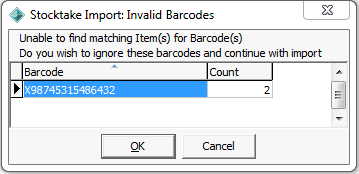
Note: Unless there are many invalid barcodes, it is usually best to note down the invalid codes, and click ![]() to continue the import. Those items can be entered later by creating another merge file with the correct barcodes, or entering stocktake item counts directly into Synergetic. See Stocktaking using the Item Stocktake report, Stocktaking using a representative item, and Stocktaking using the barcode of individual items.
to continue the import. Those items can be entered later by creating another merge file with the correct barcodes, or entering stocktake item counts directly into Synergetic. See Stocktaking using the Item Stocktake report, Stocktaking using a representative item, and Stocktaking using the barcode of individual items.
The Stocktake Import: Existing Items window is displayed.
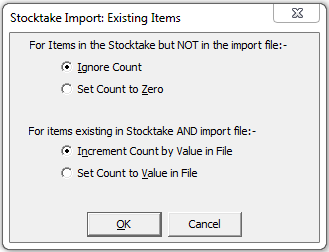
Note: Usually, you would select Ignore Count and Increment Count by Value In File if you are using the merge file to add to your stocktake, and Set Count to Zero and Set Count to Value In File if you are managing your whole stocktake with this merge file.
The stocktake counts are updated.
Last modified: 16/09/2016 11:19:45 AM
|
See Also |
© 2016 Synergetic Management Systems. Published 16 September 2016.