Medical Centre Maintenance - DocMan tab
Use the DocMan tab to add documents, spreadsheets and pictures to a student's file.
The file is converted and stored in the database. The original file can then be deleted.
Also see Using document management (DocMan) in the Introduction manual.
Note: The DocMan tab is identical to the DocMan tab in Current Student Maintenance. See Current Student Maintenance - DocMan tab in the Current students manual.
 Opening the DocMan tab
Opening the DocMan tab
To open the DocMan tab:
- Click Module > Students > Medical Maintenance.
Tip: You can also access the current student functions by clicking  .
.
The Select Medical Venue window is displayed.
- Select the medical venue that you want to use. See the luMedicalVenue lookup table in the System maintenance manual.
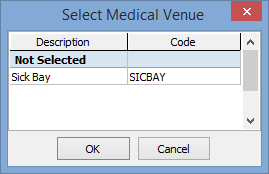
- Click
.png) .
.The Medical Centre Maintenance window is displayed.
- Click
button.gif) or select a student from the selector grid. See Signing staff/students in to the medical centre.
or select a student from the selector grid. See Signing staff/students in to the medical centre.The Summary tab of the Medical Centre Maintenance window is displayed for the student or staff member.
- Click the DocMan tab.
The DocMan tab of the Medical Centre Maintenance window is displayed.
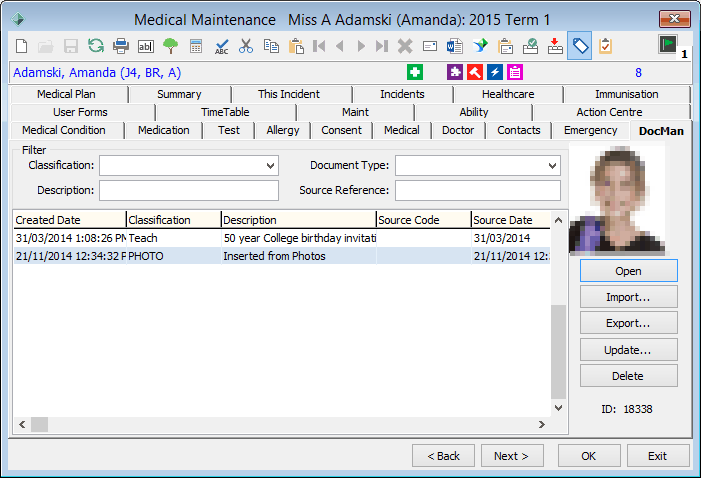
Medical Centre Maintenance - DocMan tab key fields and buttons
The DocMan tab is identical to the DocMan tab in the Medical Maintenance window. See Medical Maintenance - DocMan tab.
Last modified: 13/08/2014 7:49:01 AM
© 2016 Synergetic Management Systems. Published 16 September 2016.
