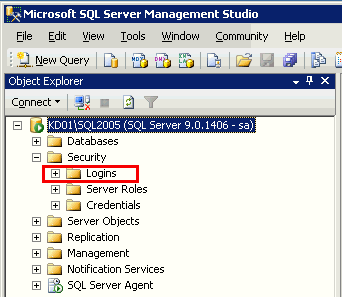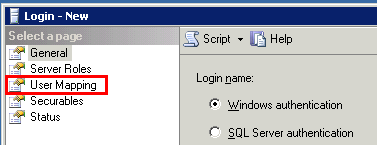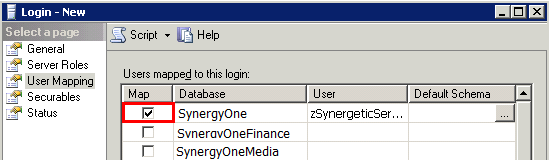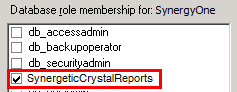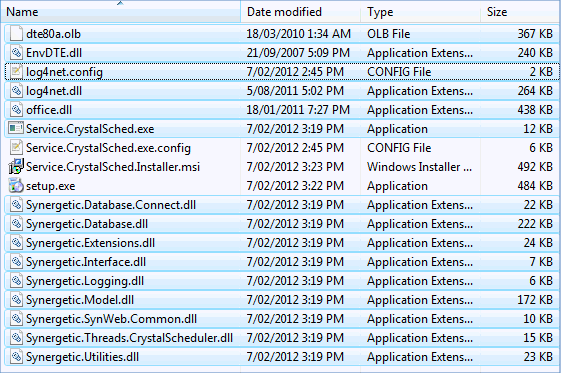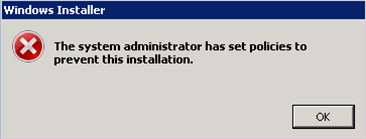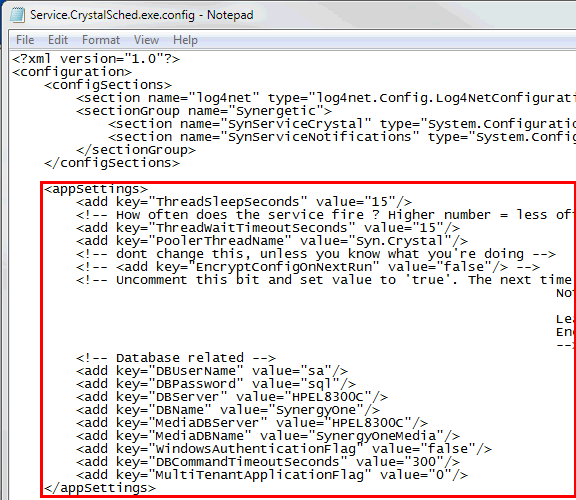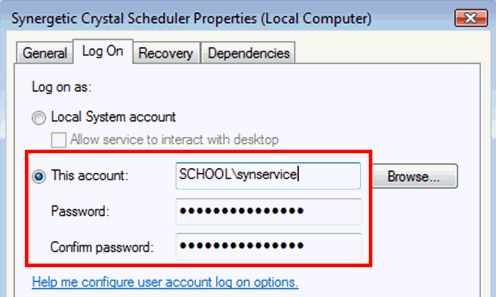Configuring Crystal Report services
Synergetic requires Crystal Report services to run scheduled reports, like the ones used for attendance and absence notifications.
Configuring Crystal Report services
To configure Crystal Report services, you need:
- A system with access to the SynergyOne database and Crystal Report files.
- A system account with privileges to access configuration files, log files and report files.
- A login for the SynergyOne database for the service to use.
- Microsoft .NET Framework 3.5.
- Crystal Report 12 Redistributable.
Note: If you want to create a log of the service's activities, see Enabling log files for the Crystal Report service.
Preparing the system accounts
Note: It is strongly recommended that you create or assign a separate Windows account for the Crystal Reports service, and do not run it under the Local System account. Running the Crystal Reports service under the Local System account makes it more difficult to stop the service from Task Manager when troubleshooting.
To create a database login for the service to use:
- Open Microsoft SQL Server Management Studio.
- Select Security > Logins from the left folders.
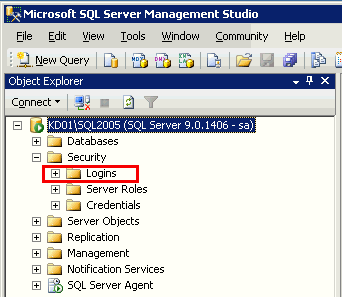
- Right click on Logins and select New Login....
The Login window is displayed
- Create the login. For example, zSynergeticService.
- Select User Mapping. from the left-hand panel.
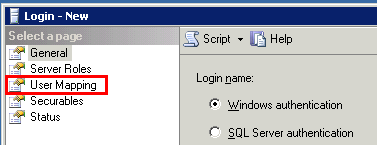
- Select the Map field next to the SynergyOne database.
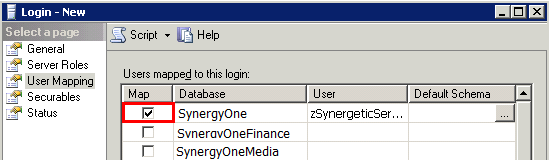
- Select SynergeticCrystalReports in the Database Role Membership for list.
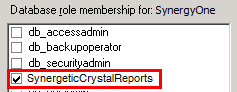
Installing or updating the service
To install the Crystal Report service:
- Download the installation file from http://support.cda.com.au/CDA/downloads/Versions/Services/SynCrystalService
- If you are updating an existing installation, copy all the files except the installation and setup.exe into the existing installation folder.
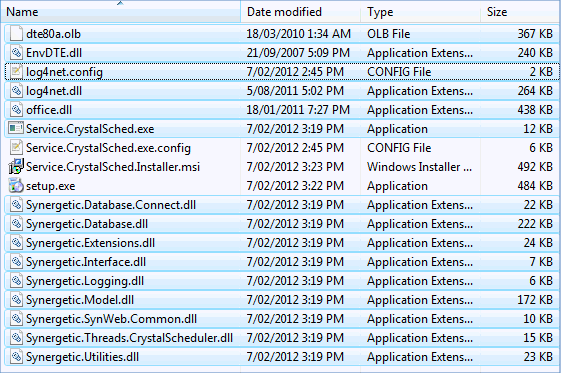
- If you are installing the service for the first time, open setup.exe.
Note: If you receive the following error message, right click on setup.exe and select Run as administrator.
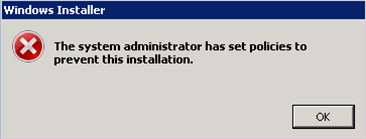
- Make a note of the installation folder. The default location for 64-but systems is C:\Program Files (x86)\SynergeticManagementSystems\Synergetic.Service.CrystalReportScheduler\.
The installation is complete.
Note: Ensure you configure the service before running it.
Configuring the service
To configure how the Crystal Report service runs:
- Open Service.CrystalSched.exe.config in Microsoft Notepad.
- Find the <AppSettings> section.
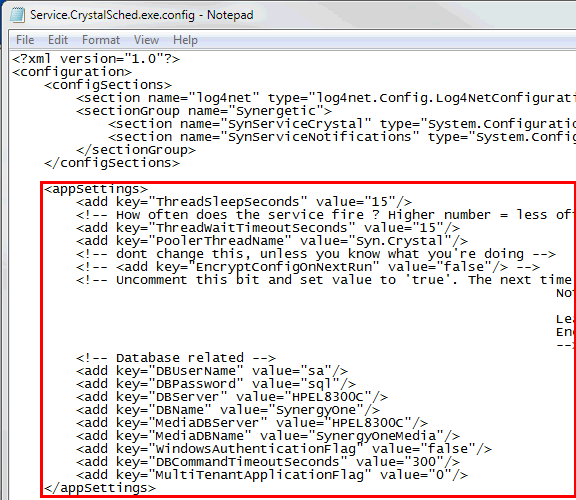
- Modify the settings according to the comments provided in the configuration file.
Note: Do not change any other settings in the configuration file. Changing other settings may result in your Crystal Report service not functioning correctly.
- Save the file.
The service is configured.
Starting the service
To start the Crystal Report service:
- Open Services.msc.
- Find Synergetic Crystal Scheduler.
- Right click on Synergetic Crystal Scheduler and select Properties.
- If you want the service to run automatically, select Automatic (Delayed Start) in the Startup type field.
- Click the Log On tab.
- Type in the name of the Windows account the service should run under.
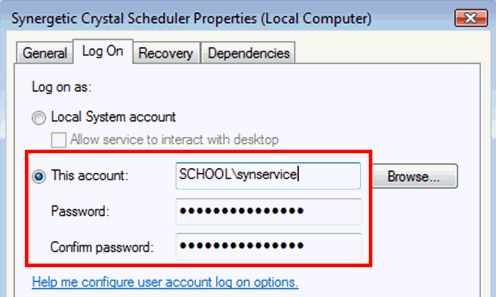
- Click the General tab.
- Click Start.
The Crystal Report service is started.
Last modified: 23/09/2014 3:45:53 PM
© 2016 Synergetic Management Systems. Published 16 September 2016.