You can link existing documents to medical plans by selecting a document stored in the Synergetic document management (DocMan) system.
To link an existing document to a medical plan:
The Confirm window is displayed.
.gif)
The Add Existing Document to Medical Plan window is displayed.
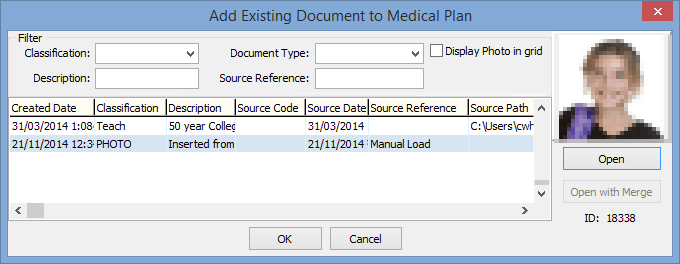
Tip: You can click ![]() to add a new document.
to add a new document.
Last modified: 15/04/2016 10:59:35 AM
|
See Also Medical Maintenance - Medical Plan tab - Plan sub-tab |
© 2016 Synergetic Management Systems. Published 16 September 2016.