To create a new tag list, you need to find each person you want to add and then tag them.
Use the following procedure to select any members of the community and make them into a related group for later processing.
There are several ways you can select the records you want to add to your tag list:
Note: The tag record icon ![]() appears on the toolbar whenever you can add a community member to the tag list.
appears on the toolbar whenever you can add a community member to the tag list.
Tip: If you are creating a tag list from ID cards, you can use a barcode scanner to scan in ID's.
Example of tagging a student
An example of tagging a student is shown below:
The Personal tab of the Past Student Maintenance window is displayed.
The selected record is added to the Tag List window.
Tip: You can tag several records using the Tag List window this way.
To view the Tag List, select Window > Show Tag List from the menu.
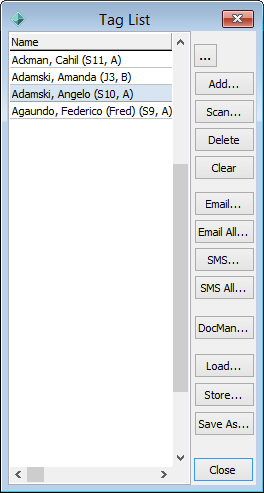
Tag List window key buttons
Button |
Description |
|---|---|
|
Launch Community Maintenance for the highlighted community member. See Maintaining community members in the Community manual. |
|
Add a new person to the tag list. The Find Name on Community window is displayed.
Note: Depending on your security permissions, this button may not be displayed. |
|
Scan for community members with selected Synergetic IDs. The Scan ID window is displayed. Type in the person’s Synergetic ID in the ID field and click OK.
|
|
Delete the highlighted community member from the tag list. The following confirmation message is displayed.
|
|
Clear all community members from the tag list. The following confirmation message is displayed.
|
|
Send an email to the community member highlighted in the tag list. See Sending emails. |
|
Send an email to all community members in the tag list. See Sending emails. |
|
Send an SMS to the community member highlighted in the tag list. |
|
Send an SMS to all community members in the tag list. |
|
Select a document or photo to share with everyone in the tag list. The selected document or photo will appear in the DocMan tab of everyone in the tag list. See Using document management (DocMan). |
|
Load community members into the tag list from a:
|
|
Save the current tag list into the Synergetic database so that you can use it again in the future. See Storing a tag list. |
|
Save the tag list into either an existing constituency or class, if the community members in the tag list are not already members.
This is the main method used to convert community members in a tag list to a more permanent group in Synergetic, either as a constituency or a class. Constituency The Add Tagged IDs to Constituency window is displayed if you selected to save the tag list to a constituency.
Select the constituency, enter the details and click Class The following window is displayed if you selected to save the tag list to a class.
Search for the relevant class, select the class and click |
Last modified: 1/08/2016 1:15:17 PM
|
See Also Loading community members into a tag list from an Excel spreadsheet Loading community members into a tag list from a file Extending a tag list's expiry date Saving a tag list into a class |
© 2016 Synergetic Management Systems. Published 16 September 2016.