The Community Portal requires specific registry settings on the IIS server to locate the xml configuration file. See Editing the SynCommPortal.xml configuration file.
Note: Incorrectly editing the Windows registry can cause serious damage to your computer. Do not edit settings if you are unsure of what to change or you have not been specifically instructed to edit them.
To open the Registry Editor:
The Registry Editor window is displayed.
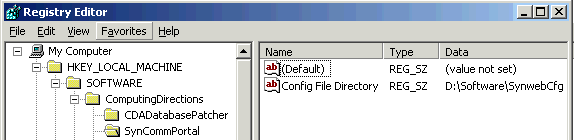
Note: The configuration file location defaults to the SynwebCfg directory within your Synergetic installation.
Last modified: 27/06/2016 12:59:03 PM
|
|
|
© 2017 Synergetic Management Systems. Published 19 July 2017. |