Enabling Community Portal account management across a network
If you want to create or edit Community Portal accounts on a system other than the IIS web server, you must enable networked Community Portal account management for that system.
To enable networked Community Portal account management:
- Go to the system where you want to manage the accounts.
- Select Start > Control Panel.
- Open Administrative Tools.
- Open Microsoft .NET Framework 1.1 Configuration.
The .NET Configuration 1.1 window is displayed.
netframeworkconfiguration.gif)
- Select Runtime Security Policy.
netframeworkconfiguration(cutdown,runtimesecuritypolicy).gif)
- Select Increase Assembly Trust.
netframeworkconfiguration(cutdown,increaseassemblytrust).gif)
- Select Make changes to this computer.
- Click
.gif) .
. - Browse to the SYNMAIN folder on your network.
- Select the file CommPortalPassManager.exe.
- Click
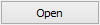 .
. - Change the minimum level of trust to Full Trust.
Last modified: 21/06/2016 1:10:25 PM
|
|
|
© 2017 Synergetic Management Systems. Published 19 July 2017.
|

netframeworkconfiguration.gif)
netframeworkconfiguration(cutdown,runtimesecuritypolicy).gif)
netframeworkconfiguration(cutdown,increaseassemblytrust).gif)