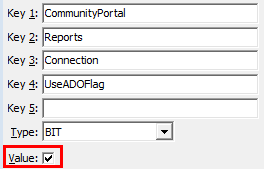Running the Community Portal against multiple database servers
You can configure the Community Portal to run against more than one database server. This is useful if you want to run a test database server. You can:
- create a second xml configuration file with different database settings
- create a second installation of the Community Portal with different database settings
- configure Crystal Reports to run on multiple database servers.
Configuring an additional database using a second XML Configuration file
To configure additional database servers:
- Open Windows Explorer and navigate to the SynergeticCommunityPortal/Bin directory on your server.
- Double click the Synergetic.Application.SynCommPortalCreateConfig.exe.
The Create SynergeticCommunityPortal Config File window is displayed.
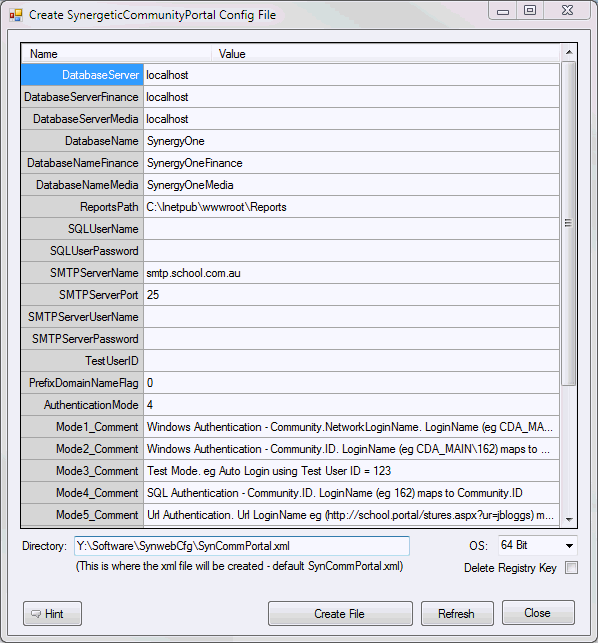
- Change the database credentials to match the new database.
.gif)
- Change the Directory field to the name of the new configuration file. For example, SynCommPortalTEST.xml.
.gif)
- Click Create File.
The new configuration file is created.
Note: To access the new configuration, append ?cfg= to the Community Portal URL, followed by the configuration filename without the .xml extension. For example, http://PortalServer.Name.com.au/login.aspx?cfg=SynCommPortalTEST.
Configuring an additional database using a second instance of the Community Portal
- Install a second instance of the Community Portal. For example, to SynergeticCommunityPortal2.
Note: Do not change the authentication settings at this point, as they are still being used for your original Community Portal installation.
- Open Windows Explorer and navigate to the SynergeticCommunityPortal2/Bin directory on your server.
- Double click the Synergetic.Application.SynCommPortalCreateConfig.exe.
The Create SynergeticCommunityPortal Config File window is displayed.
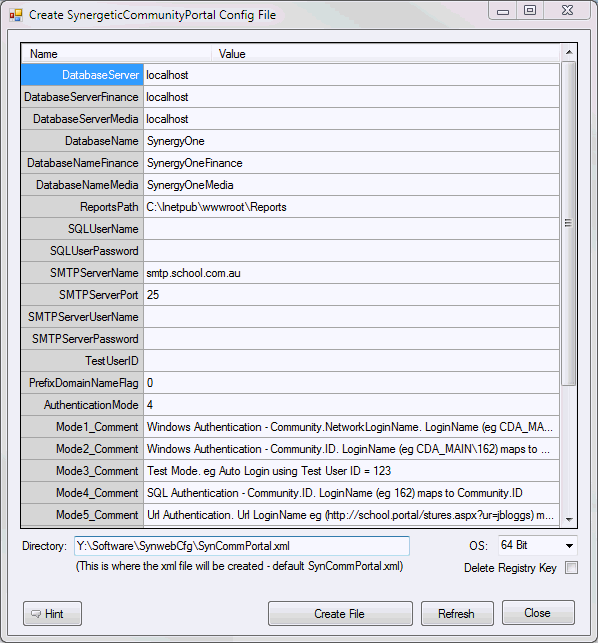
- Change the database credentials to match the new database.
.gif)
- Change the Directory field to the name of the new configuration file. For example, SynCommPortal2.xml.
.gif)
- Click Create File.
The new configuration file is created.
- Navigate to Site\Config in the SynergeticCommunityPortal2 directory.
- Copy UserExample.config.
- Rename the copy to User.config.
- Open User.config with Notepad.
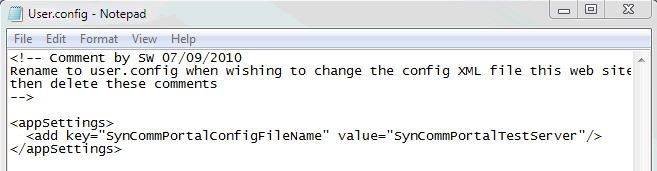
- Rename the value of the SynCommPortalConfigFileName to the configuration file you created in step 6.
.gif)
Note: Inform Synergetic Management Systems you have installed additional Community Portal instances so they include all of your portals when they perform upgrades.
Configuring Crystal Reports to run on multiple database servers
If you have configured the Community Portal to run against multiple database servers, you also need to configure Crystal Reports.
Note: You must test all your reports individually on the database server once you have reconfigured Crystal Reports.
To configure Crystal Reports to run on multiple database servers:
- Select Module > System > Configuration File Maintenance in the Synergetic main menu.
- Find the CommunityPortal:Reports:Connection:UseADOFlag configuration setting.
Tip: Search for UseADOFlag to find this configuration setting quickly.
- Select the Value field to set the configuration setting to True.
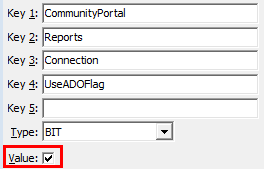
- Test each report you want to use on the web server.
- If errors occur for a report, find the UseDSNProperties datasource property in the report.
- Set either the:
- Main report UseDSNProperties property to True and the SubReport UseDSNProperties property to False
- Main report UseDSNProperties property to False and the SubReport UseDSNProperties property to True.
- Repeat steps 4 through 6 for each report.
Last modified: 21/06/2016 2:24:05 PM
|
|
|
© 2017 Synergetic Management Systems. Published 19 July 2017.
|

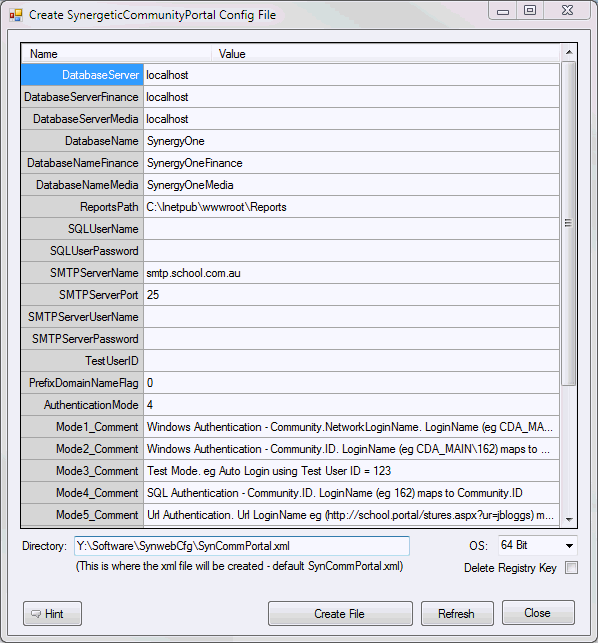
.gif)
.gif)
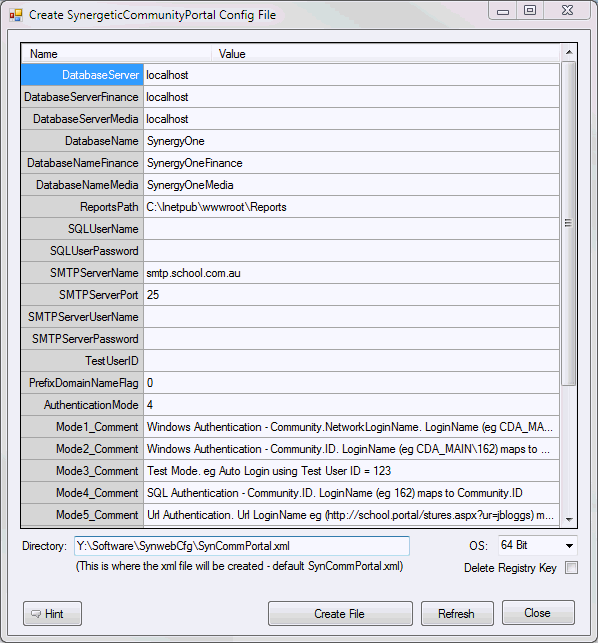
.gif)
.gif)
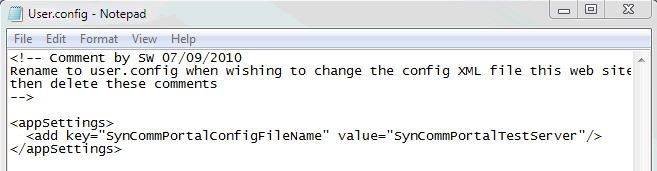
.gif)