Checkbox elements with toggle events enable or disable other elements based on the state of the checkbox.
For example, selecting the Medical Alert checkbox below enables the Comment text area.
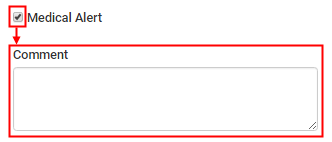
To create a toggle event:
The element editing controls are displayed.
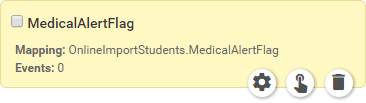
The Event Manager window is displayed.
.gif)
.gif)
The Event action section is displayed.
.gif)
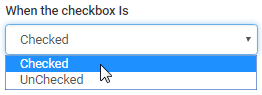
.gif)
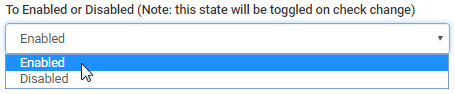
The event is added to the Event Manager grid.
.gif)
Last modified: 19/05/2017 10:49:11 AM
|
See Also Creating save for later buttons Creating duplicate parent panel buttons |
|
|
|
© 2017 Synergetic Management Systems. Published 29 June 2017. |