- Create the event. See Creating new events.
- Click the Event bar. See Events Maintenance - Event bar.
The Event bar is displayed.
- Ensure the following fields are populated:
- Event Date From and To
- Max Attendance
- Max Tickets per Attendee if you want to limit the number of tickets an individual guest can purchase.
.gif)
- Click the Attributes bar. See Events Maintenance - Attributes bar.
The Attributes bar of Event Maintenance is displayed.
- Click
button(synweb).gif) .
.The Select Attributes to Add to Event window is displayed.
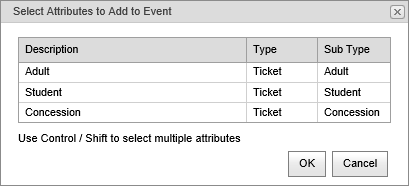
- Select the ticket attribute to add to the event. For example, Adult.
Note: You can click .gif) to define the list of master attributes. See Maintaining the list of master attributes.
to define the list of master attributes. See Maintaining the list of master attributes.
- Click
.png) .
. - Repeat steps 5 through 7 to add additional ticket attributes.
- Click the Current Attendees bar. See Events Maintenance - Current Attendees bar.
The Current Attendees bar of Event Maintenance is displayed.
- Add attendees to the event. You can click either:
button(synweb).gif) to add individual community attendees
to add individual community attendees.gif) to add community attendees in bulk.
to add community attendees in bulk.
- Click the Web bar. See Events Maintenance - Web bar.
The Web bar of Event Maintenance is displayed.
- Select dates in the Publish Date From and Publish Date To fields to determine when the event is displayed online.

- Select a payment option from the Payment Option drop-down list if the event is configured for online payments. See Configuring event and excursion payments in the Synergetic Online payments manual.
.gif)
- Select the Dietary Requirements Relevant field if users need to specify dietary requirements for the event.
- Select where the online event is displayed. You can select:
- Show on Web Site field to display the event on Events tab of the Community Portal
- Available in Public field to display the event on your organisation's public events booking website.
.gif)
Important: You must have a staff member selected in the Staff 1 field when creating public events because attendees are added as guests of this staff member. See Events Maintenance - Organisers/Staff bar.
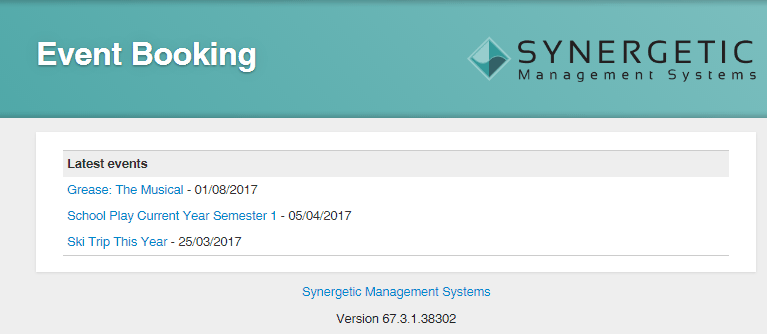
.gif)
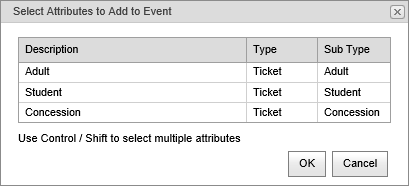
![]() to define the list of master attributes. See Maintaining the list of master attributes.
to define the list of master attributes. See Maintaining the list of master attributes.![]()
.gif)
.gif)