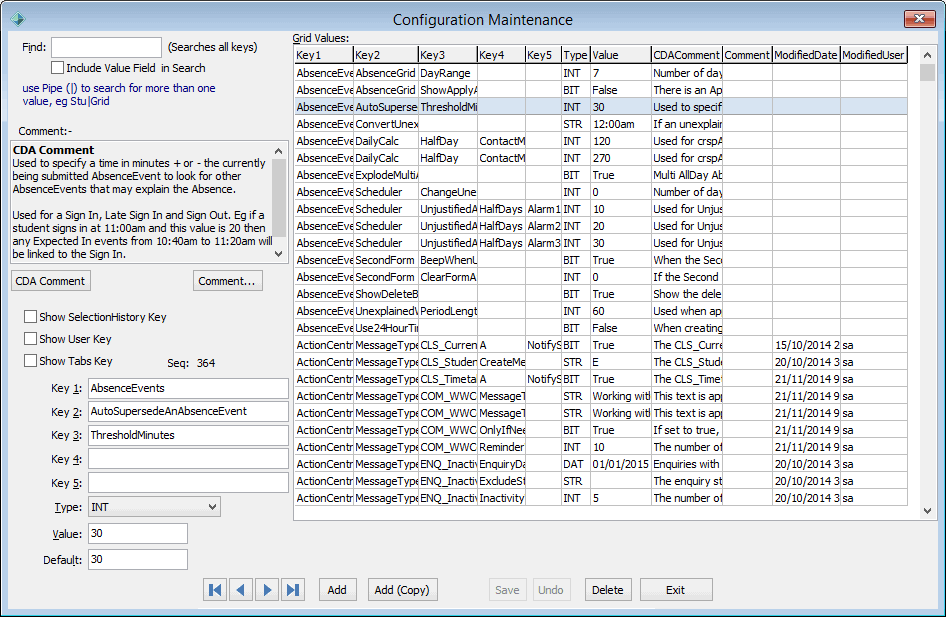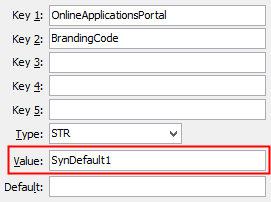Defining branding for the Online application portal
You can define branding for the Online application portal by:
- creating a branding template
- enabling branding for the Online application portal.
Creating branding templates
To create a branding template:
- Open Synergetic.
- Select Module > System > Lookup Table Maintenance from the Synergetic main menu.
Tip: You can also access the System Maintenance functions by clicking  .
.
The Lookup Table Maintenance window is displayed.
.gif)
- Locate the luBranding lookup table. See luBranding lookup table.
- Click
.gif) .
.A new record is added to the luBranding lookup table.
- Type a code for the branding type into the Code field.
- Type a description for the branding type into the Description field.
- Ensure the ActiveFlag checkbox is selected.
- Populate the WebHeaderHTML field with the HTML used to define the header section of your branding template.
- Populate the WebBackgroundHTML field with the HTML used to define the background section of your branding template.
- Populate the WelcomePageHTML field with the HTML used to define the Welcome page of your branding template.
- Click
.gif) .
. - Close the Lookup Table Maintenance window.
Enabling branding for the Online application portal
To enable a branding for the Online application portal:
- Open Synergetic.
- Select Module > System > Configuration File Maintenance from the Synergetic main menu.
Tip: You can also access the System Maintenance functions by clicking  .
.
The Configuration File Maintenance window is displayed.
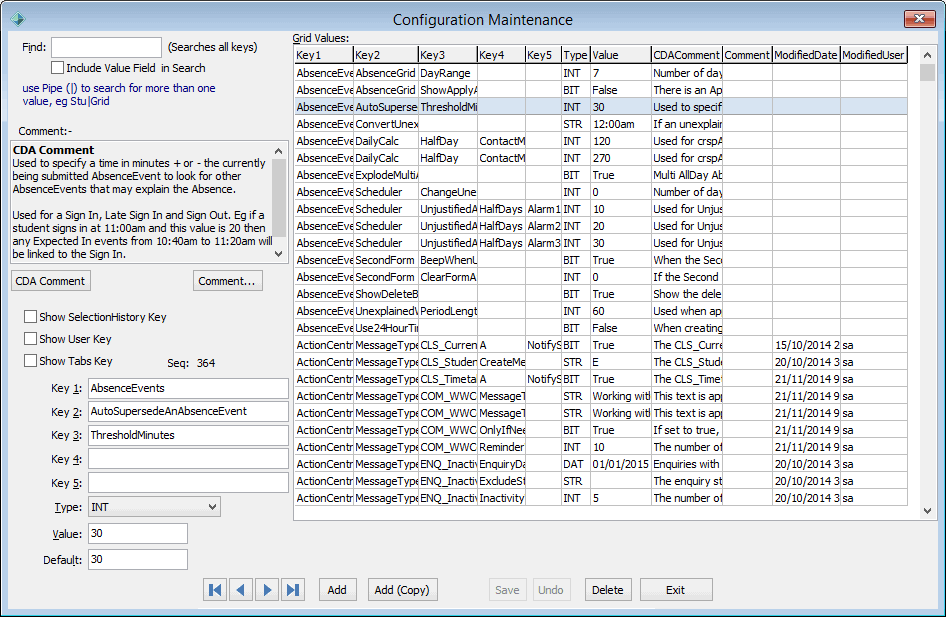
- Search for the OnlineApplicationsPortal:BrandingCode configuration setting. See OnlineApplicationsPortal:BrandingCode configuration setting.
The OnlineApplicationsPortal:BrandingCode configuration setting is displayed.
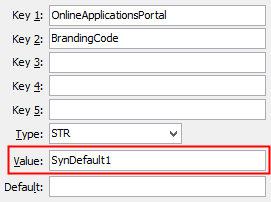
- Type a code from the luBranding lookup table into the Value field.
- Click
.gif) .
. - Close the Configuration File Maintenance window.
- Select File > Reload Configuration Settings from the Synergetic main menu.
Last modified: 12/07/2017 2:32:51 PM
|
|
|
© 2017 Synergetic Management Systems. Published 29 June 2017.
|

![]() .
..gif)
![]() .
.