After you have selected the group of students to process activities for, you can manually include or exclude students from the list. Also see Selecting groups of students to process activities for.
Once you have selected a group of students to process an activity for, the Future Student Activity Status window is displayed.
.gif)
All the students you have selected appear in the right-hand pane. You can remove students that you do not want to add the activity to.
To do this:
Tip: You can use the mouse and the normal Windows Shift and Ctrl keys to select multiple students. Hold down the Shift key and click on the first student you want to select. While still holding down the Shift key, click the last student. All students in between your two selections will be highlighted.
Alternatively, you can hold down the Ctrl key while clicking on different students in the list to select or deselect them.
.gif) 1
1
Note: You can click ![]() and
and ![]() to move all students from one pane to the other.
to move all students from one pane to the other.
The Bulk Add Activity window is displayed.
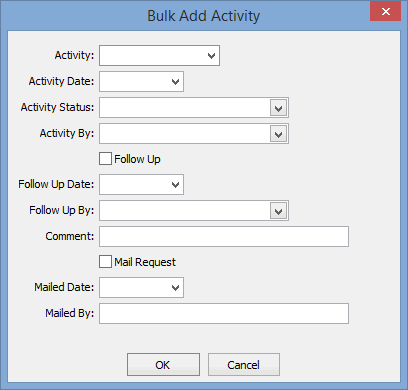
If required, add follow up details and mail request details.
The following dialog is displayed.
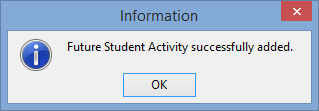
The following dialog is displayed.
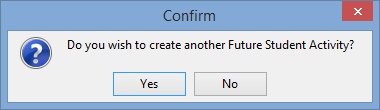
If you click ![]() , the following dialog is displayed.
, the following dialog is displayed.
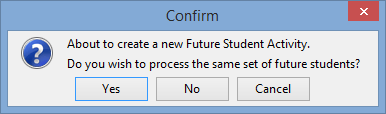
Last modified: 21/12/2016 10:35:34 AM
|
See Also Adding future student activity in bulk |
© 2017 Synergetic Management Systems. Published 20 July 2017.